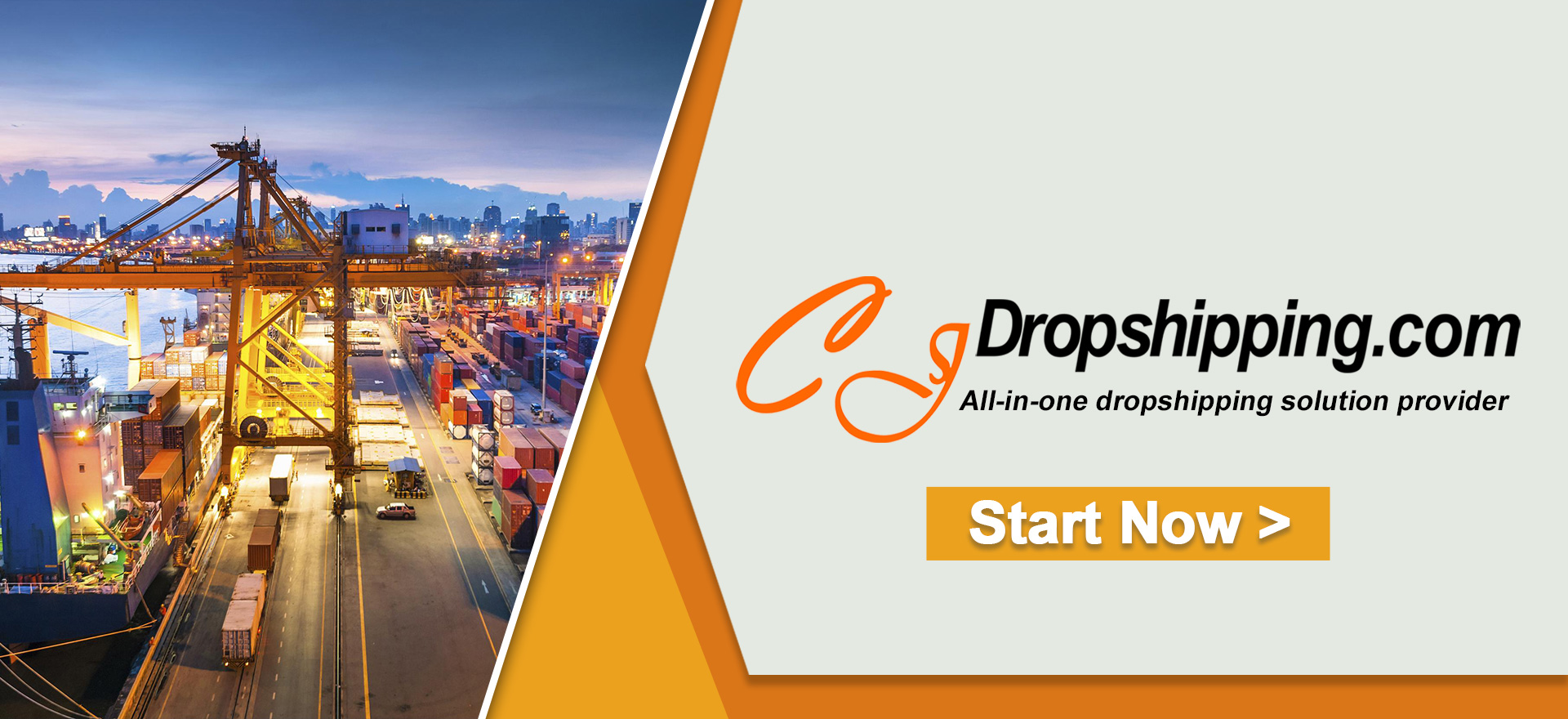To make your customer understand the product variants better and easy to purchase from your store, you can't just import the product shown on other suppliers' websites in some situations.
Here're some reasons:
1. The variants in other websites are not so clear;
2. The variants are not the same as yours in your store;
3. The size of the products is smaller than the size of your target customers' need;
4. The variants are suitable for both men and women, but yours are not;
5. One variant in CJ is suitable for two variants in your store.
Therefore, it is undoubtedly that variants should be given more attention.
Here comes a feature of CJ you may ignore before or didn't know about, which allows you to connect the same variant in CJ to your store twice or more by yourself. Let's have a look.
Example:
Take this pair of slippers as an example, SKU: CJBHNSNS00449.
It shows Chinese size in CJ's app, and one variant contains two different sizes, such as CJBHNSNS00449-White-38 39. It contains two sizes, and suitable for sizes 38 and 39.
However, there are specific sizes in your store. You have two variants size 38 and size 39.
START & SCALE YOUR BUSINESS WITH CJDROPSHIPPING
Here are the general steps.
1. Products > Connection > Add Automatic Connection;
2. Sync the store > Search the products in your store > Click Search image/Match/enter SKU directly > Pin the product when the product shows up > Click Connect;
3. Select the variants and connect;
4. Products > Connection to check the connection.
1. Products > Connection > Add Automatic Connection;
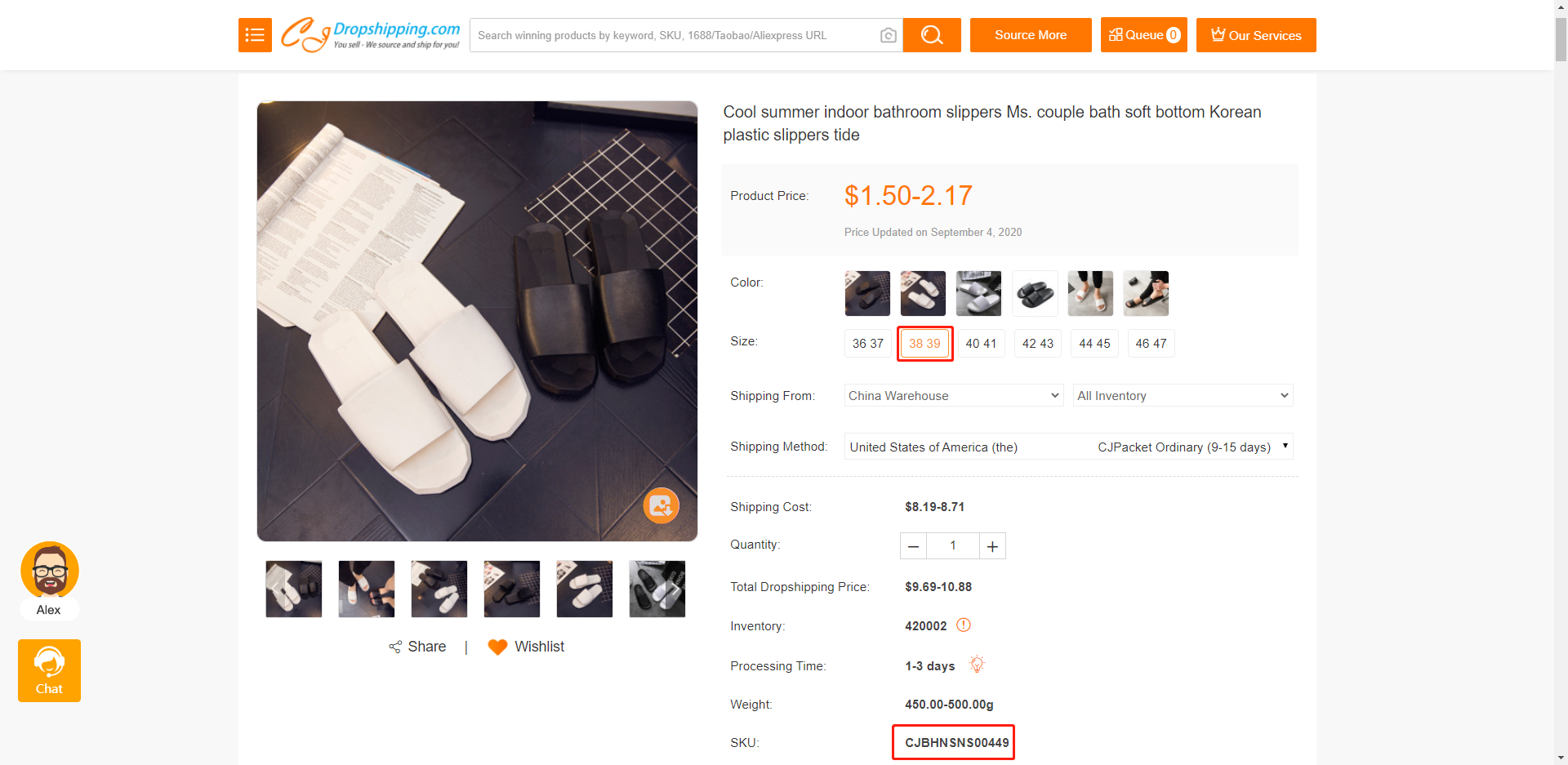
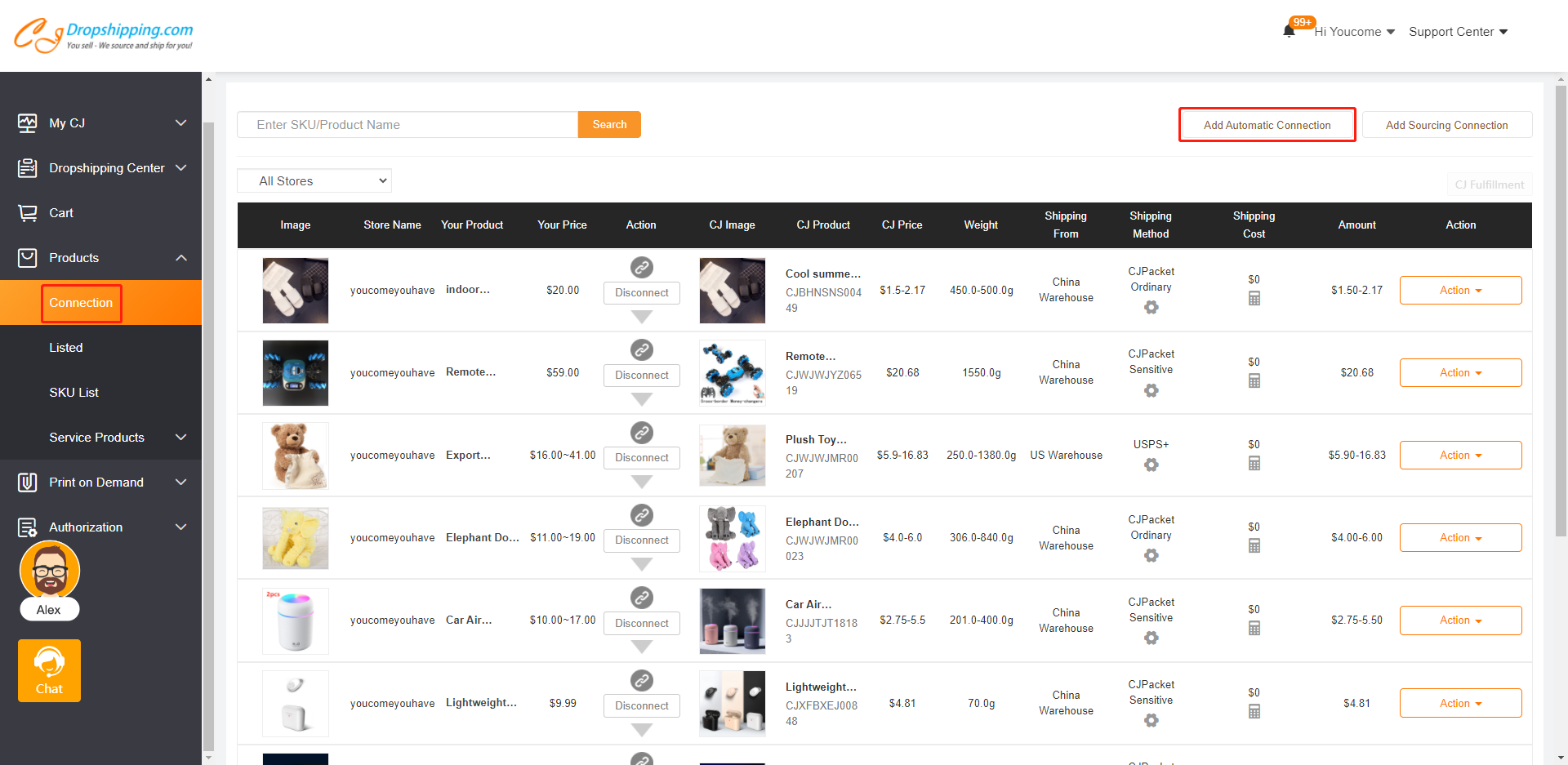
2. Sync the store > Search the products in your store > Click Search image/Match/enter SKU directly > Pin the product when the product shows up > Click Connect;
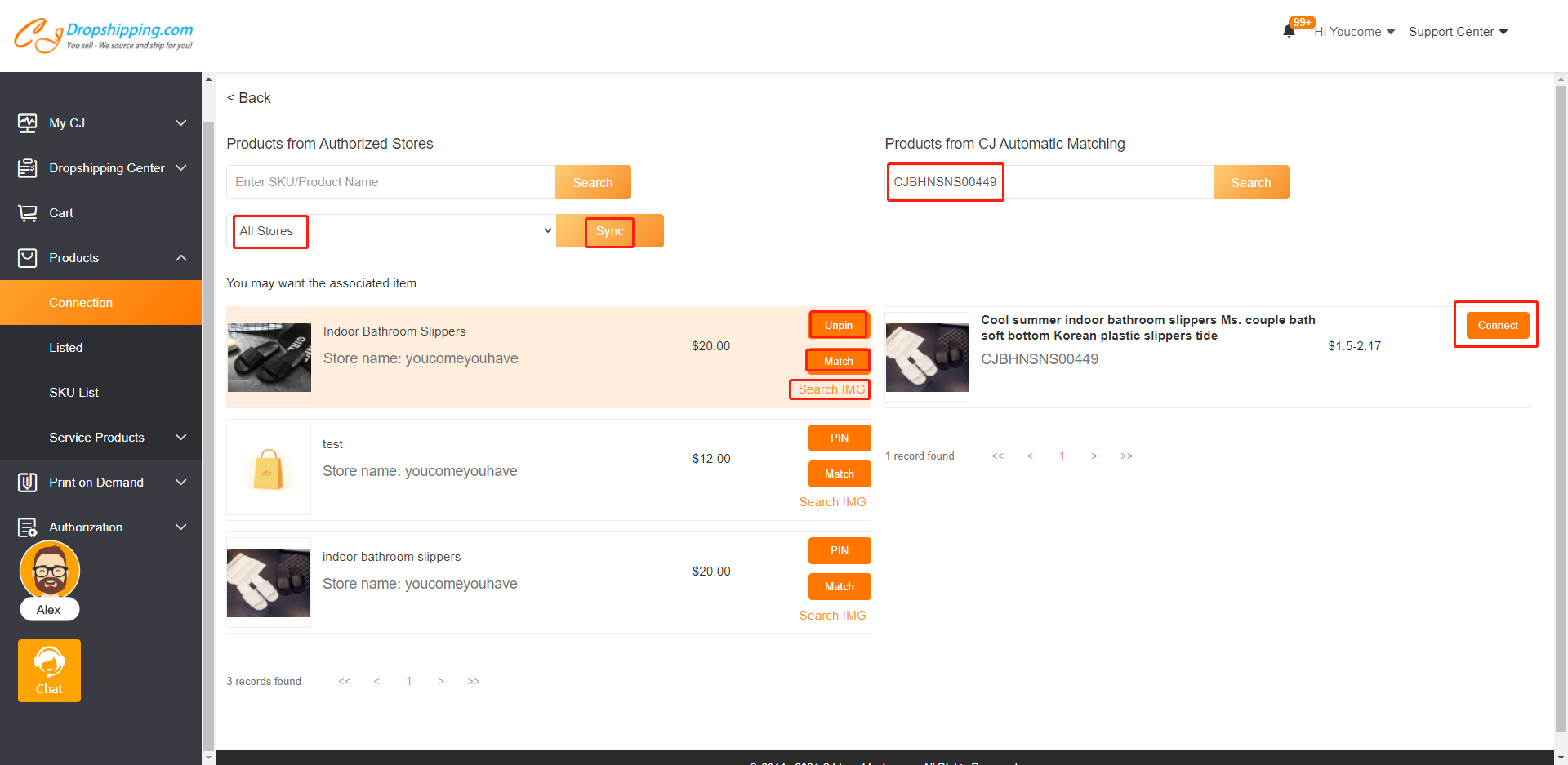
3. Select your store's variant White/38 on the left part, and click the CJ's variant CJBHNSNS00449-White-38 39 on the right part. Tick "Yes" and choose the shipping method and this variant is connected with the correct one.
START & SCALE YOUR BUSINESS WITH CJDROPSHIPPING
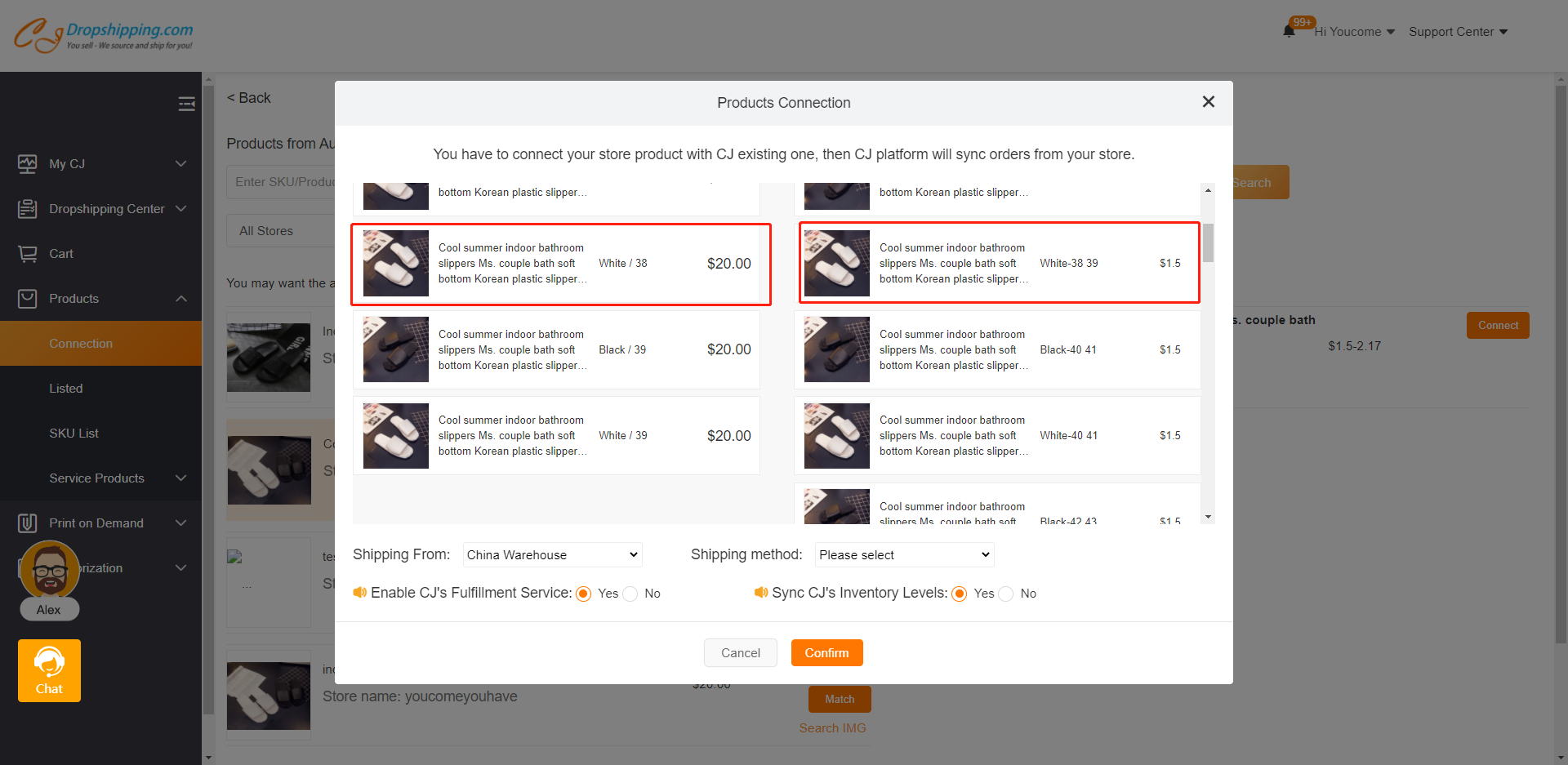
Let's repeat the same steps just like above, but this time choose your store's variant White/39.
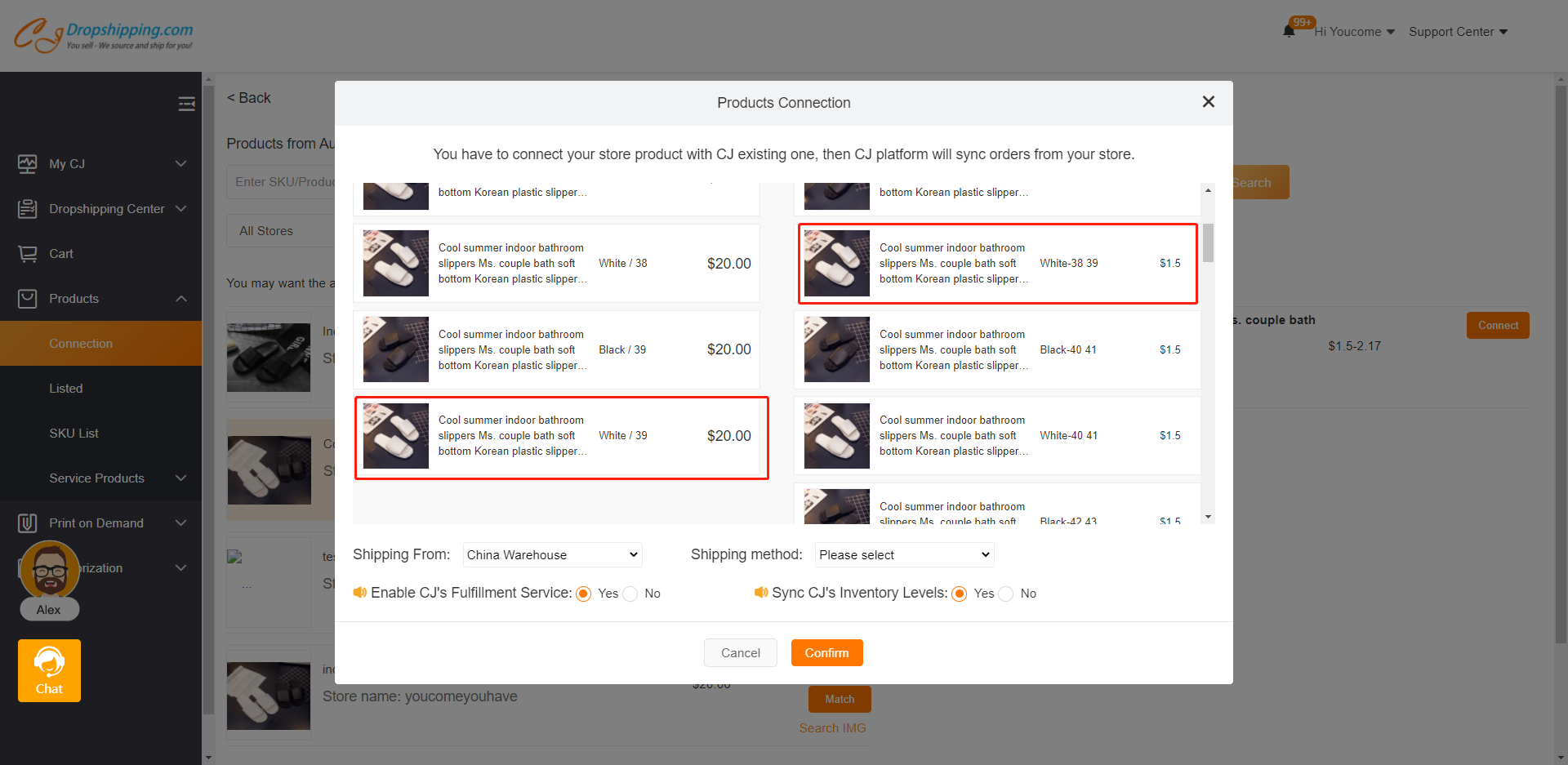
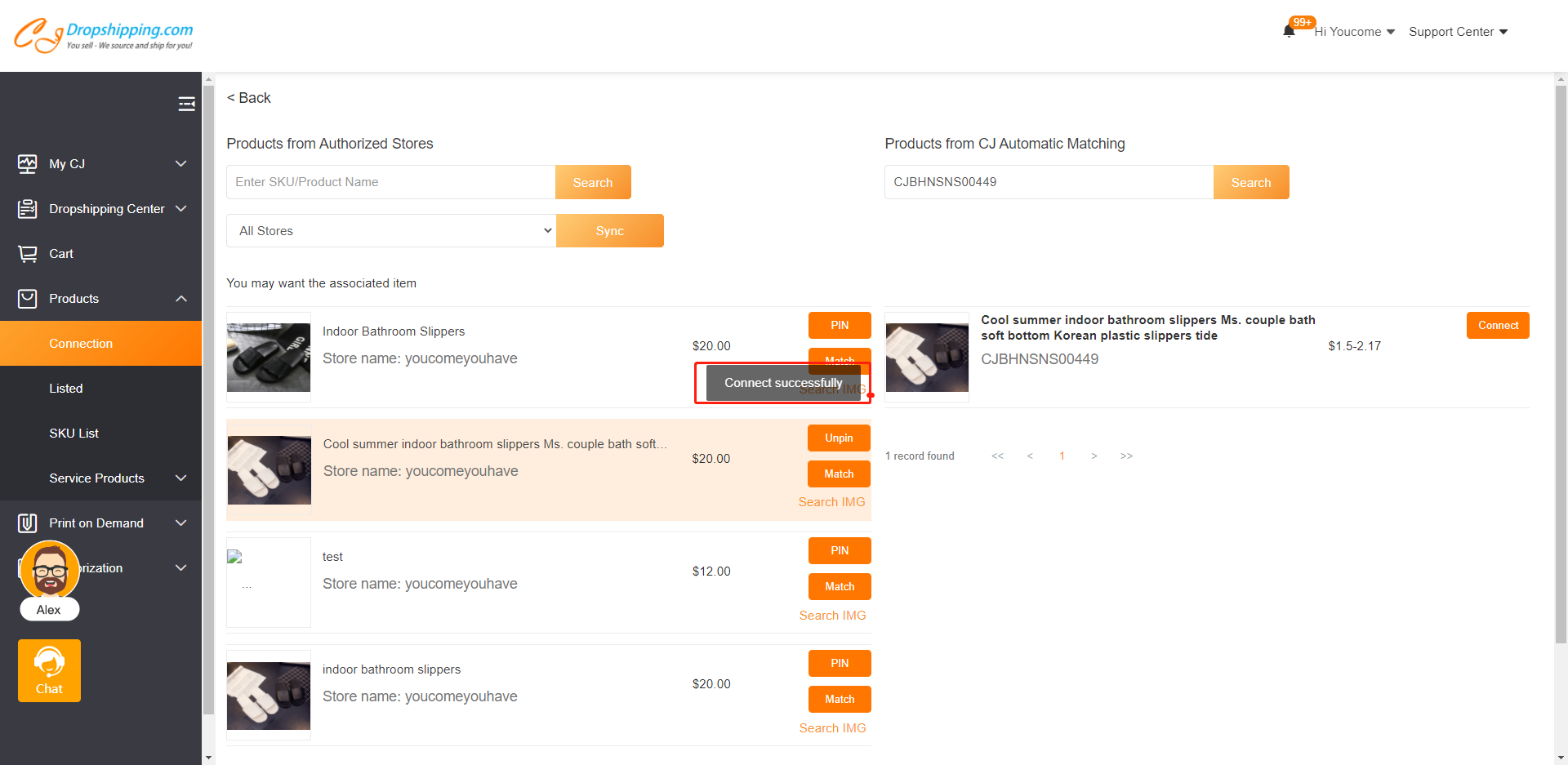
4. Products > Connection to check the connection.
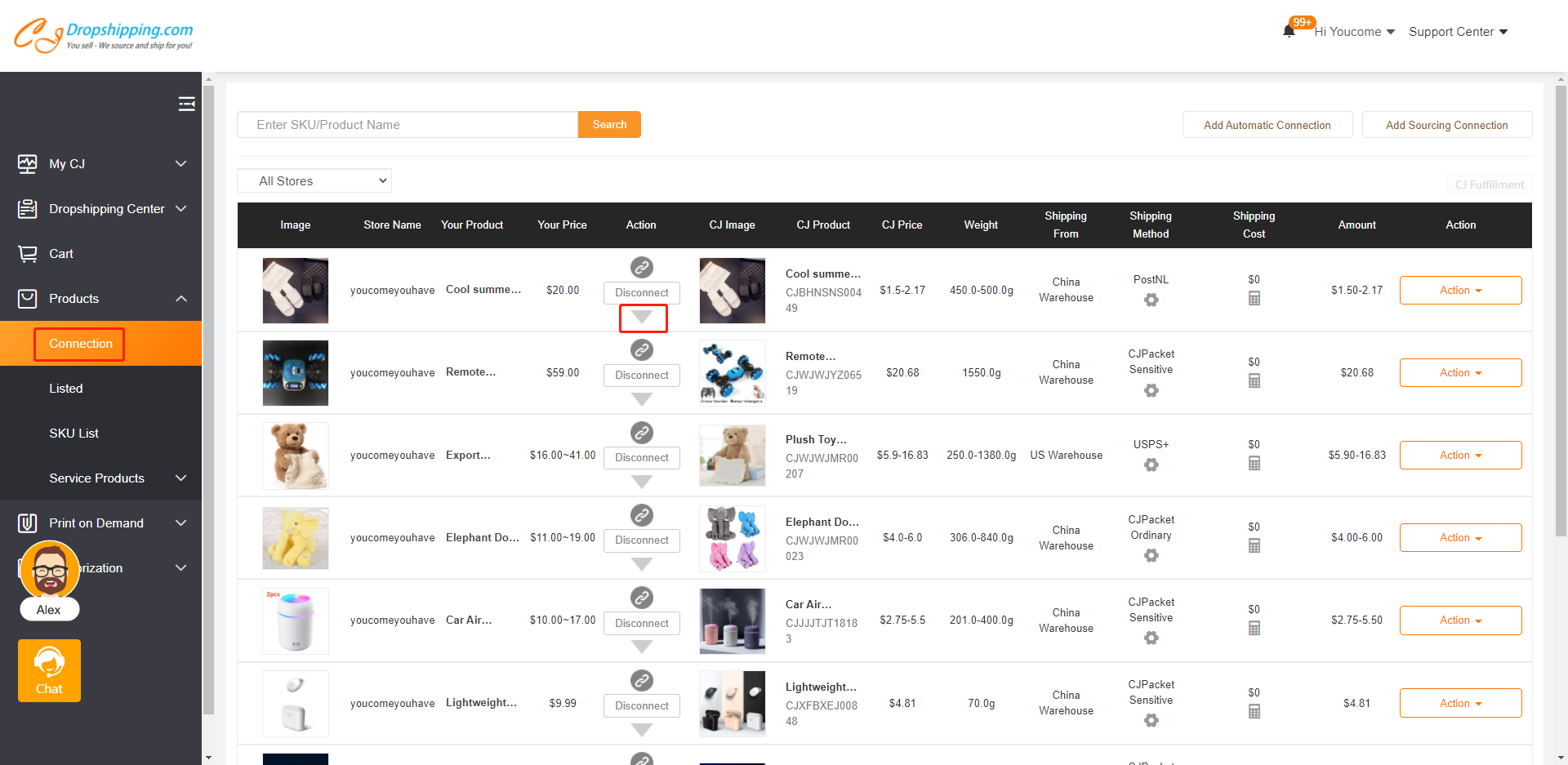
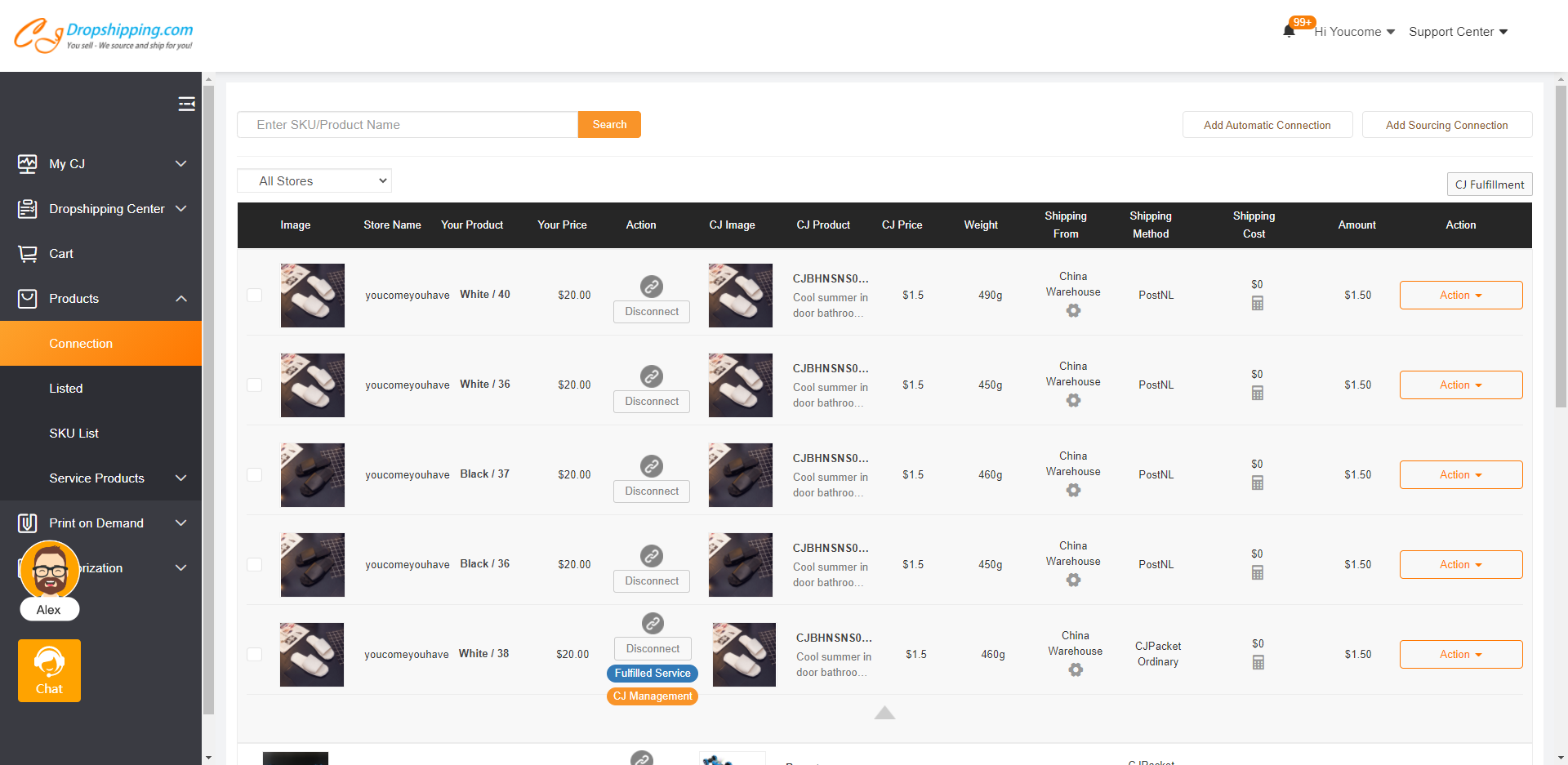
Note:
It also applies to connect a random variant in your store to CJ's specific variant.
The variants you have connected with will not show up again on the connection page.
Feel free to contact us if you have any doubts.