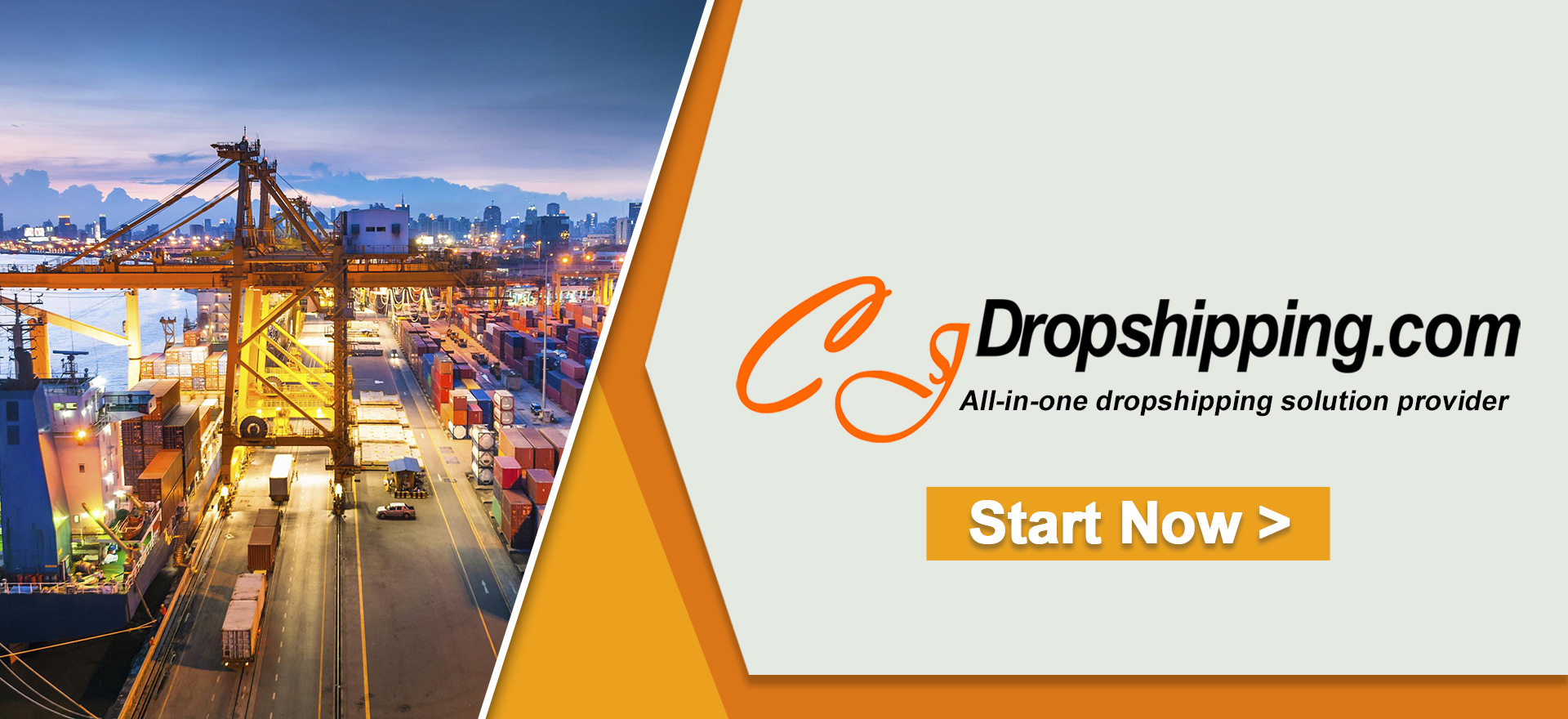Many CJ customers prefer to attach packages to the products to make the items exquisite. However, they are stopped by the confusing operation of the packaging connection on the CJ platform. To make everything clear, the article presents a detailed introduction to the aspect.
Here are the major steps:
1. List the favored product;
2. Packaging connection in My CJ > Products > Connection;
3. Packaging connection in My CJ > Products > SKU List;
4. Search Package;
5. Confirm the packaging connection.
The general steps are as follows.
1. List the favored product;
Please find the products that you want to sell on the platform or post a sourcing request if your favored items are not on CJ. Then, please enter the required information and list the item.
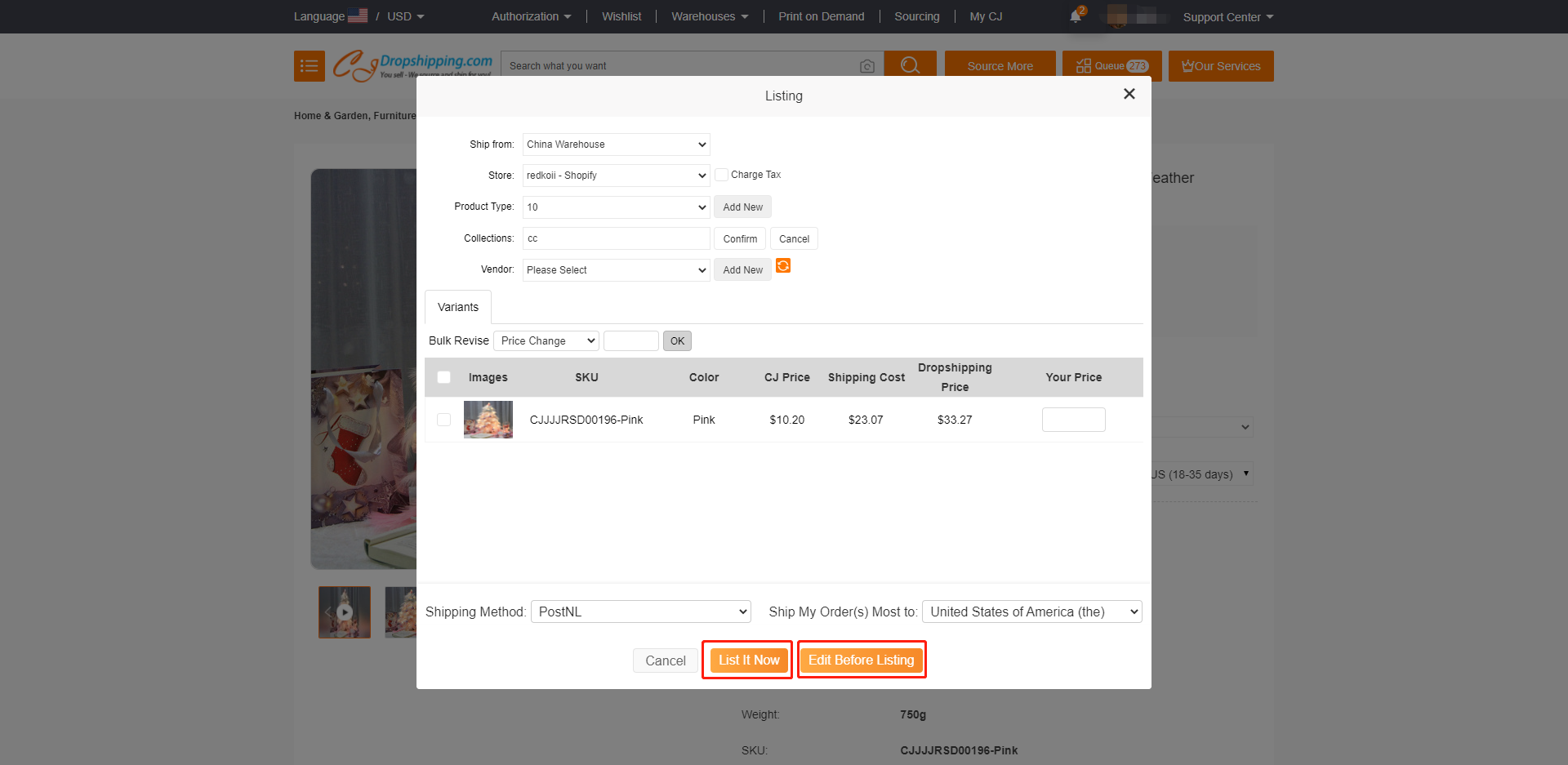
START & SCALE YOUR BUSINESS WITH CJDROPSHIPPING
2. Packaging connection in My CJ > Products > Connection;
Before we start the following steps, let's learn CJ packaging first. There is a section called Custom Packaging, as you can see in the following screenshot.
On this page
1. Pre-Designed Packaging: All the packages that can be available for customers.
2. Items with the sign of "pen and ruler": Packages that can be designed, or customized packages.
3. Items with the sign of "pen and ruler": Packages that do not support design function.
4. My Custom Packaging: The packages that you have designed will be synced to this section.
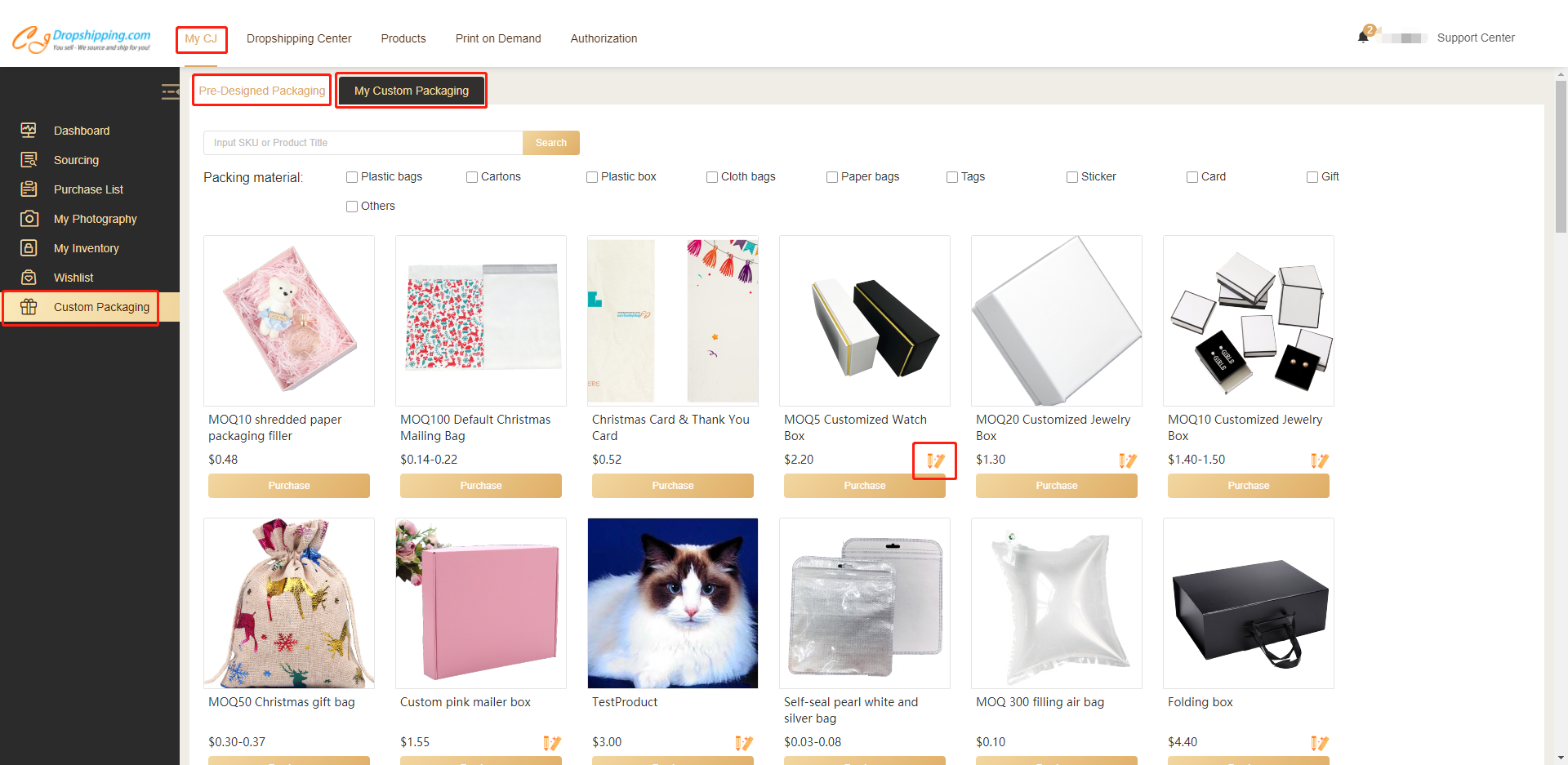
START & SCALE YOUR BUSINESS WITH CJDROPSHIPPING
If you want designed packages, you can choose custom packages here to design it. Please go to My CJ > Custom Packaging > Pre-Designed Packaging > Select your favored packages > Enter the packaging page to Start Design. Then the designed packages will be synced to the part My Custom Packaging.
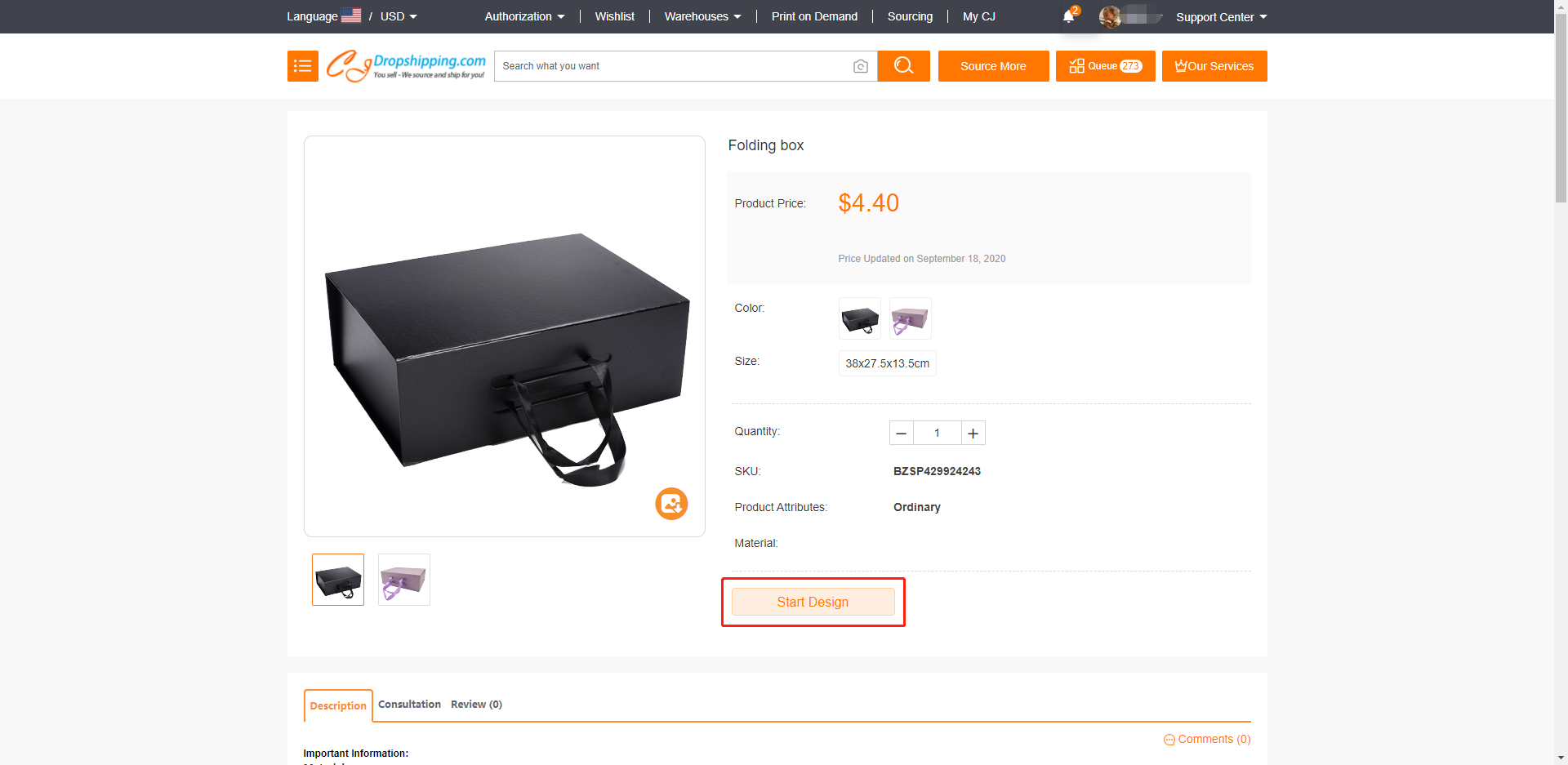
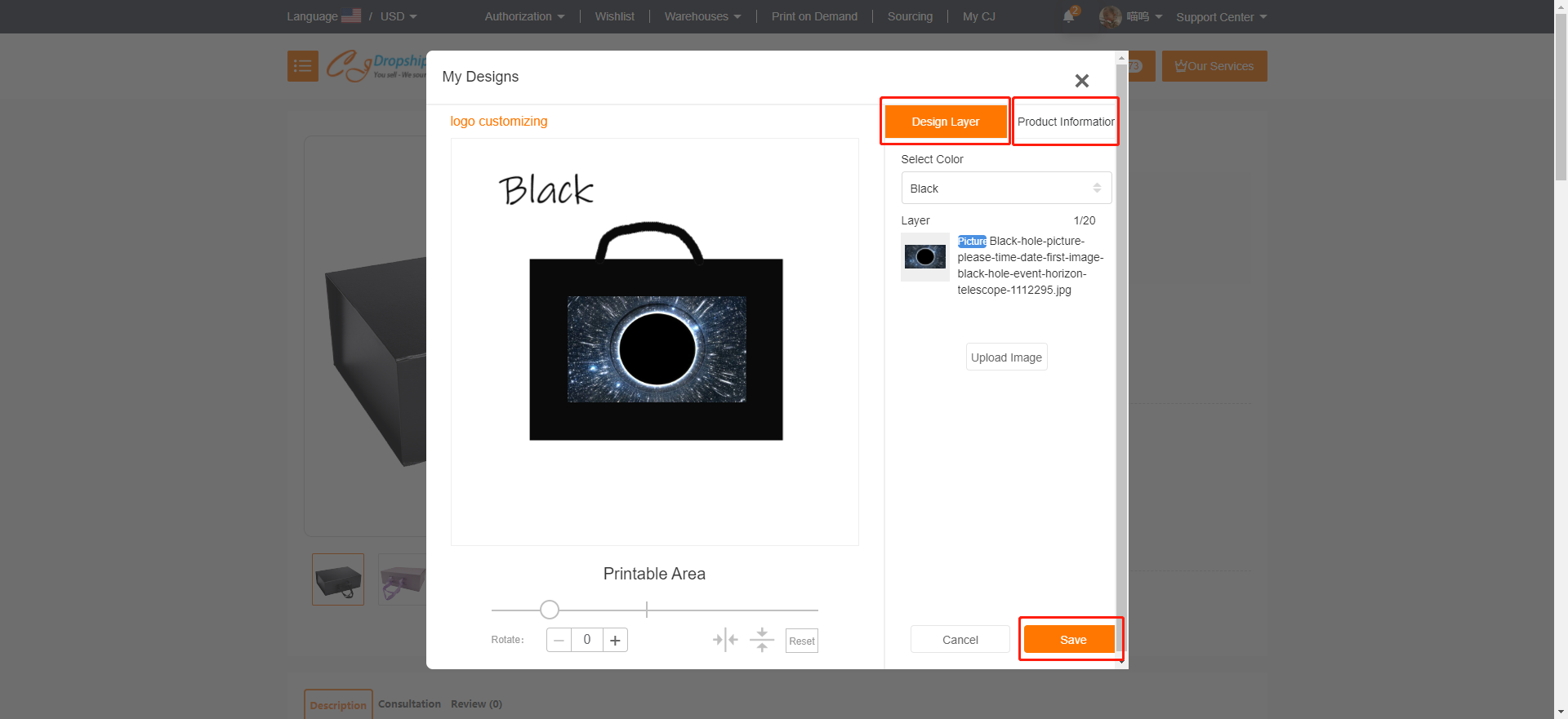
START & SCALE YOUR BUSINESS WITH CJDROPSHIPPING
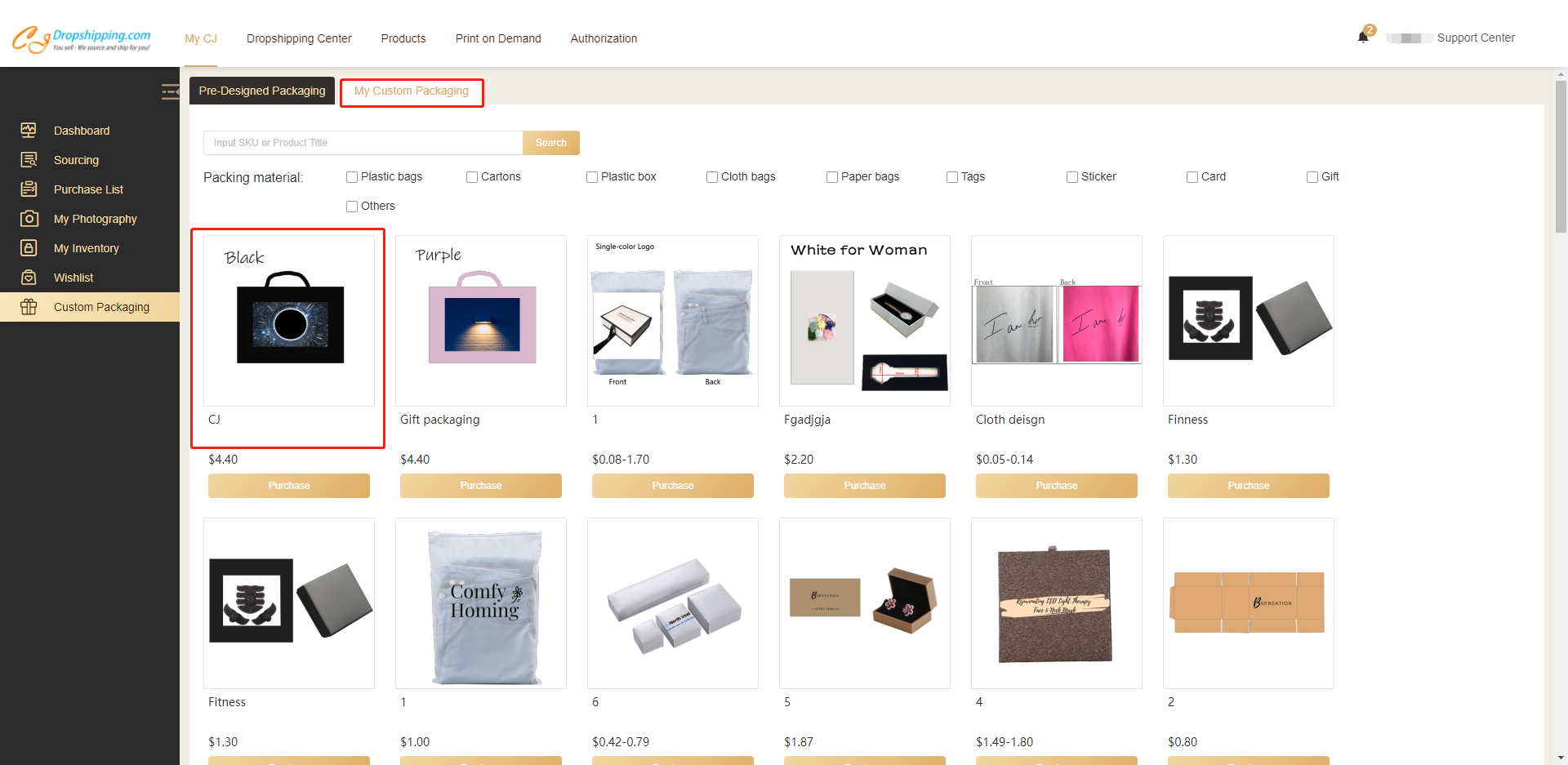
After understanding these concepts, let's move to the next part. How to connect the packages with products? Please go to My CJ > Products > Connection > Action > Packaging Connection.
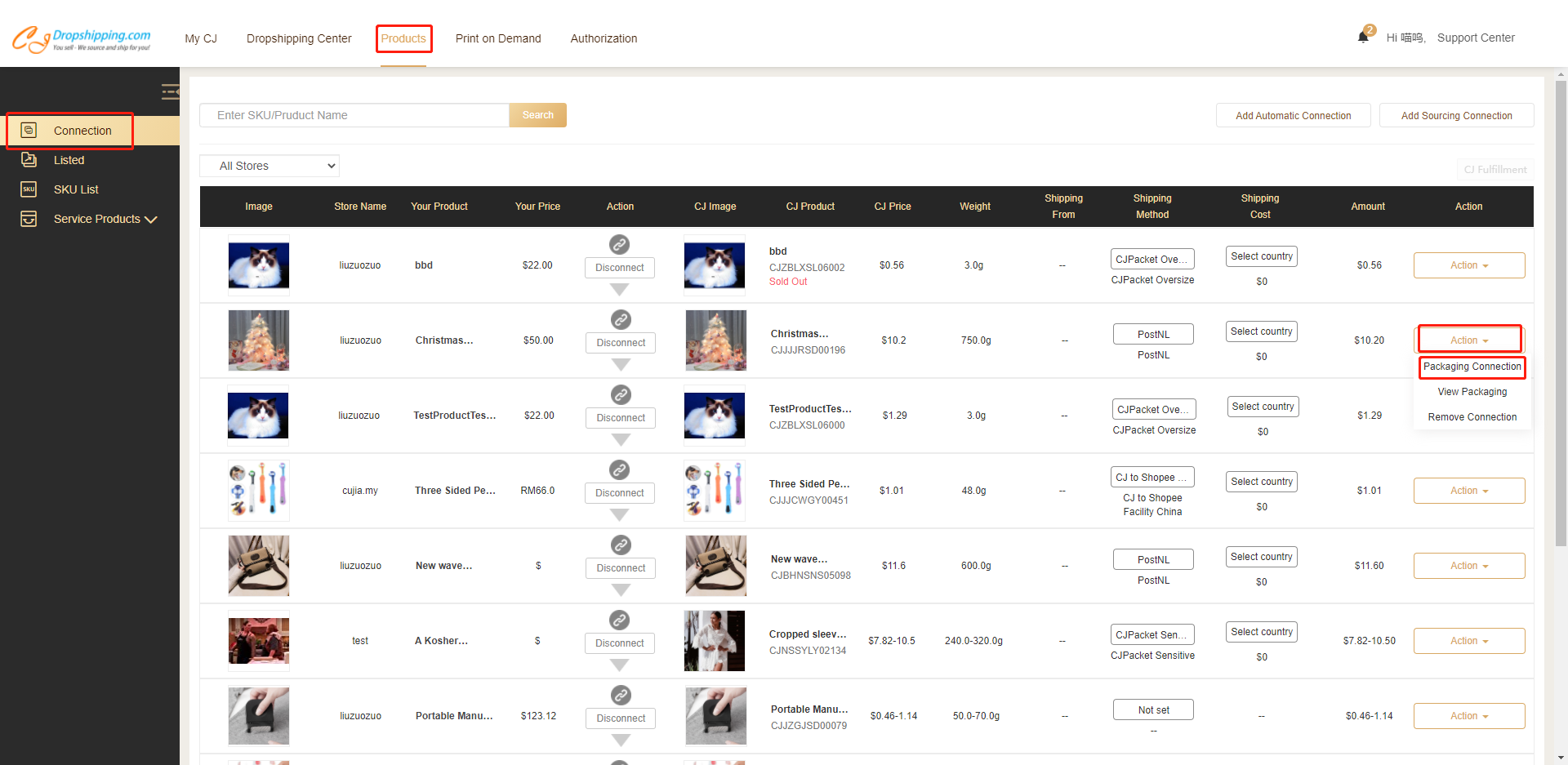
START & SCALE YOUR BUSINESS WITH CJDROPSHIPPING
Then find the package. You can search it with the name or SKU. Please click the packaging > Select variant > Confirm.
Note: the meaning of Applied to Order
No: The package will be used for each connected product. It refers to that the package is only available to the product you connect instead of all products in an order. Let's make it clear. If you place an order with three products, including the product with the connected package, our warehouse staff will only attach the package to the connected product rather than all three products.
Yes: The package will be used for the order. It means that the package is for all the products of an order, not just the connected product.
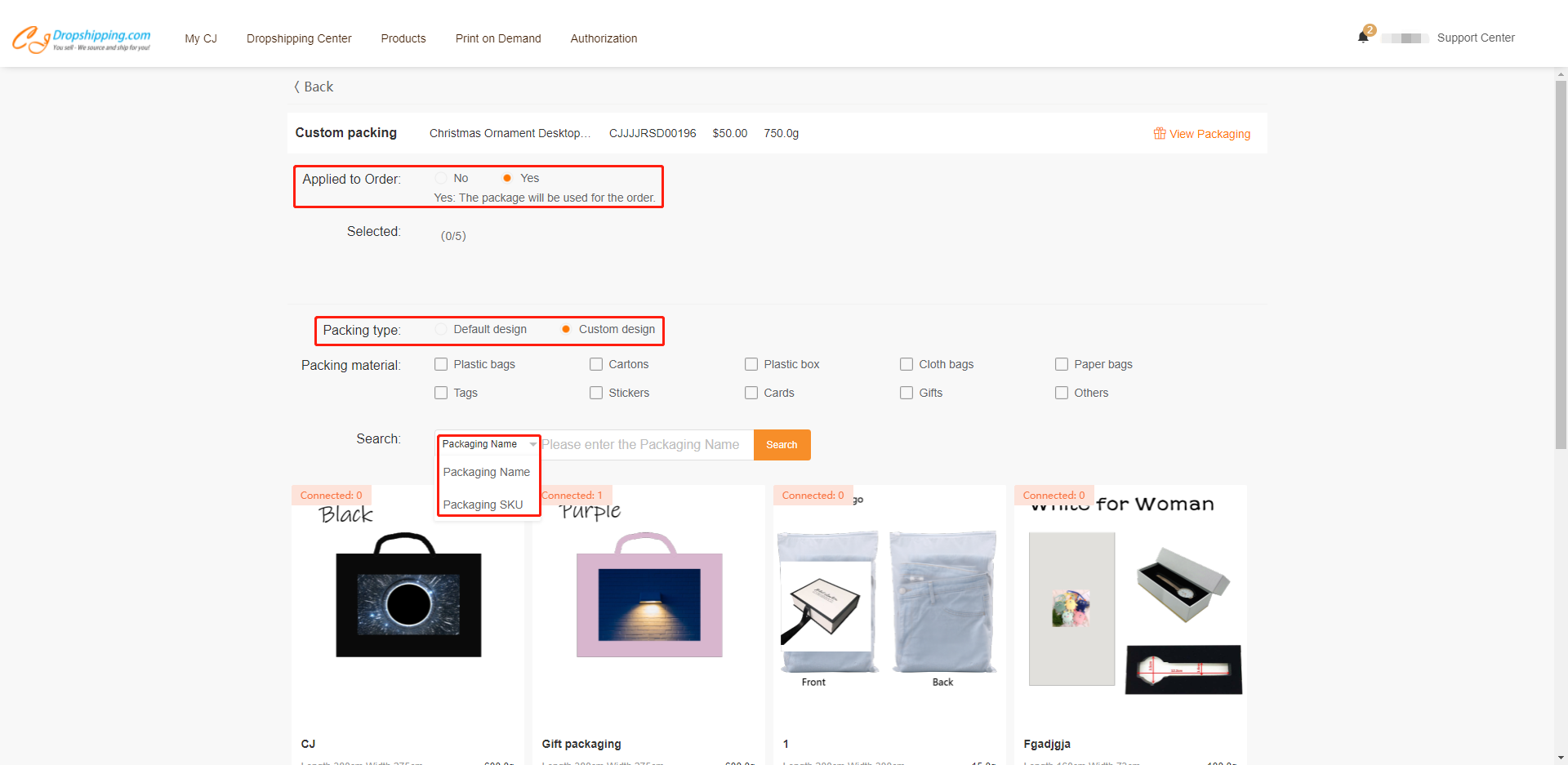
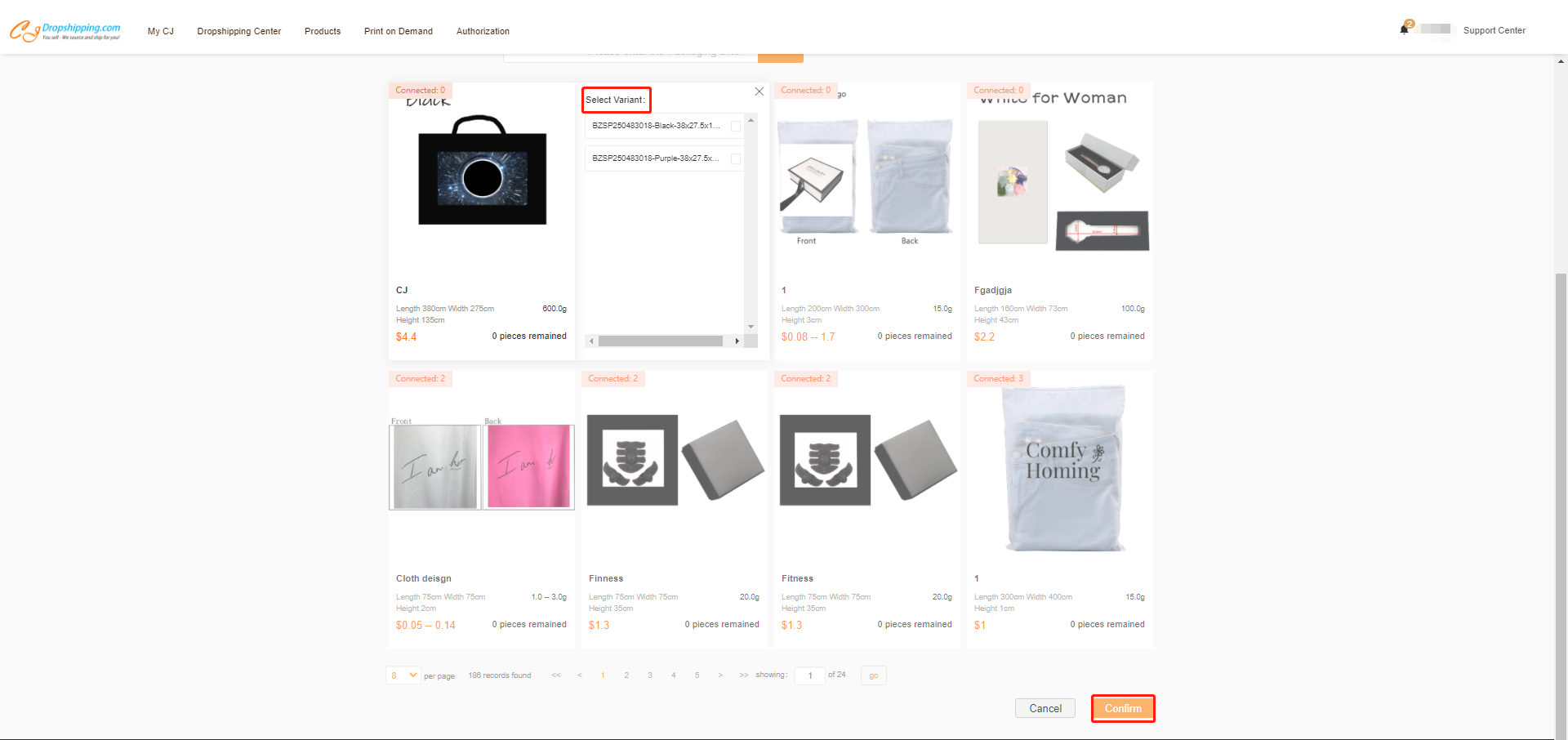
START & SCALE YOUR BUSINESS WITH CJDROPSHIPPING
Then you can check the connection in the part View Packaging.
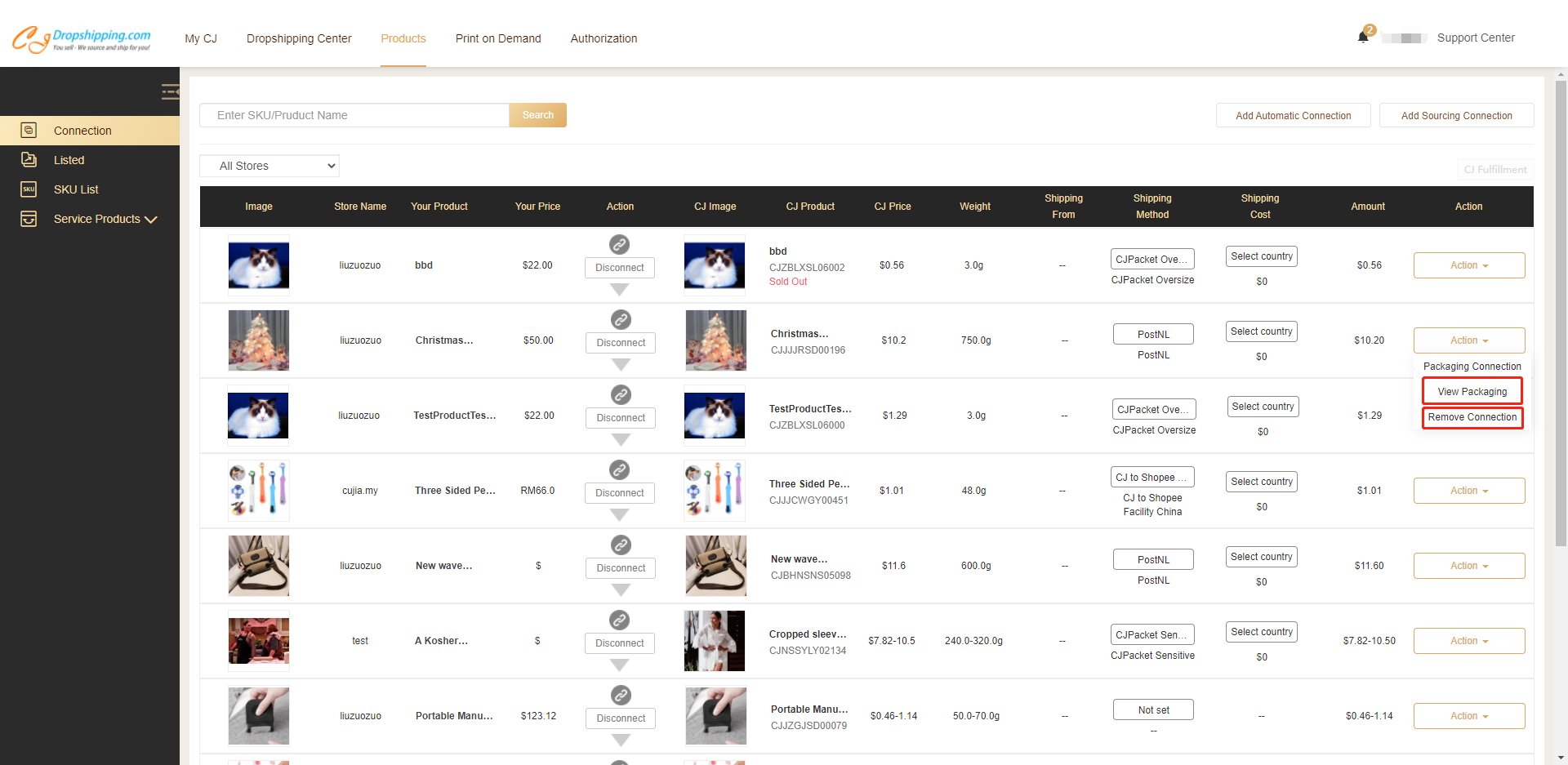
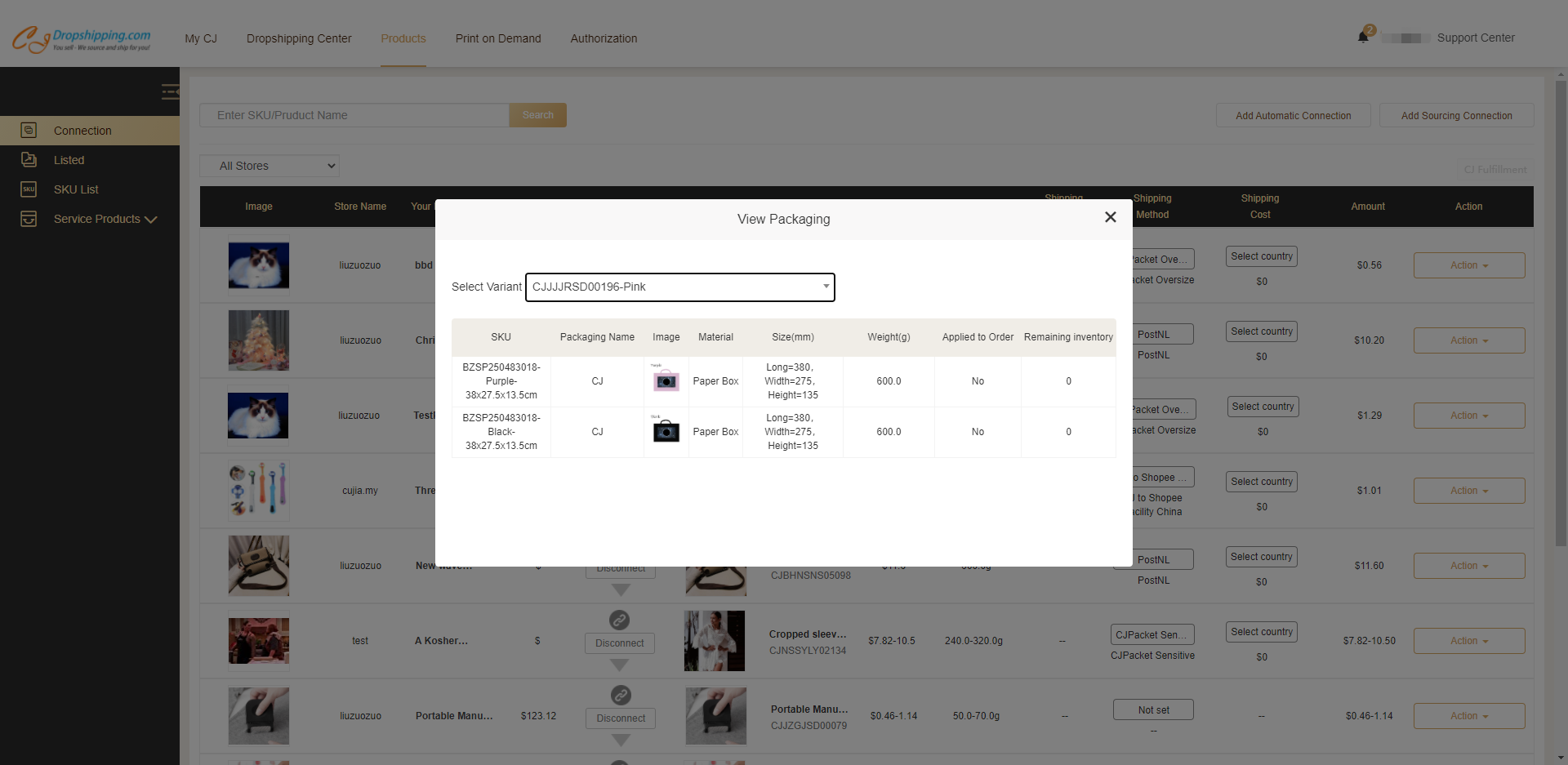
3. Packaging connection in My CJ > Products > SKU List;
There is another option for packaging connection. You can choose to Add to SKU List when listing a product and the product will be synced to SKU List. Here you can also use a packaging connection, and the steps are the same as those of products in Connection.
(Note: Products in the SKU List are for excel orders and manually created orders. The connection section is for orders synced from your store or automatic orders.)
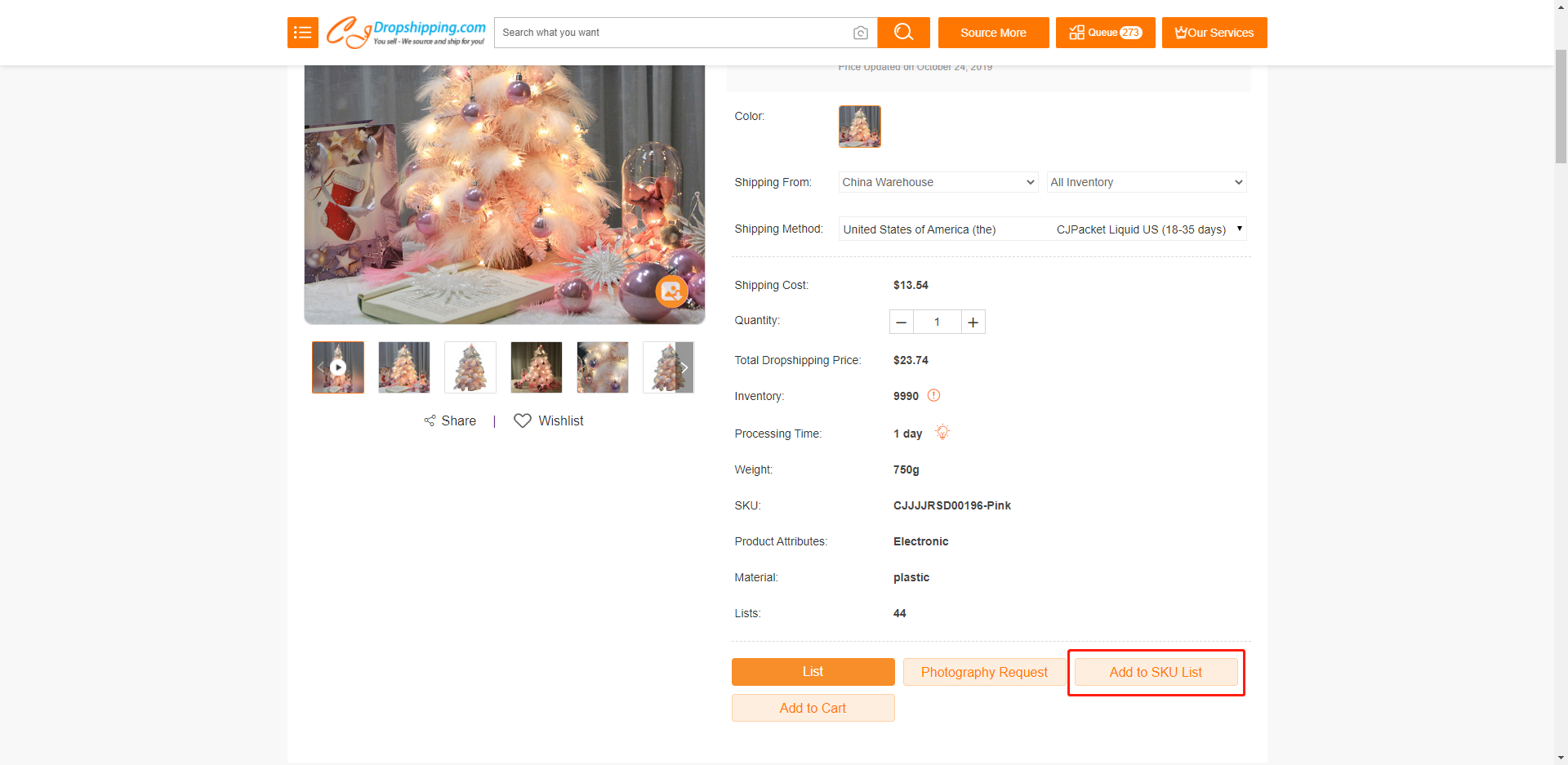
START & SCALE YOUR BUSINESS WITH CJDROPSHIPPING
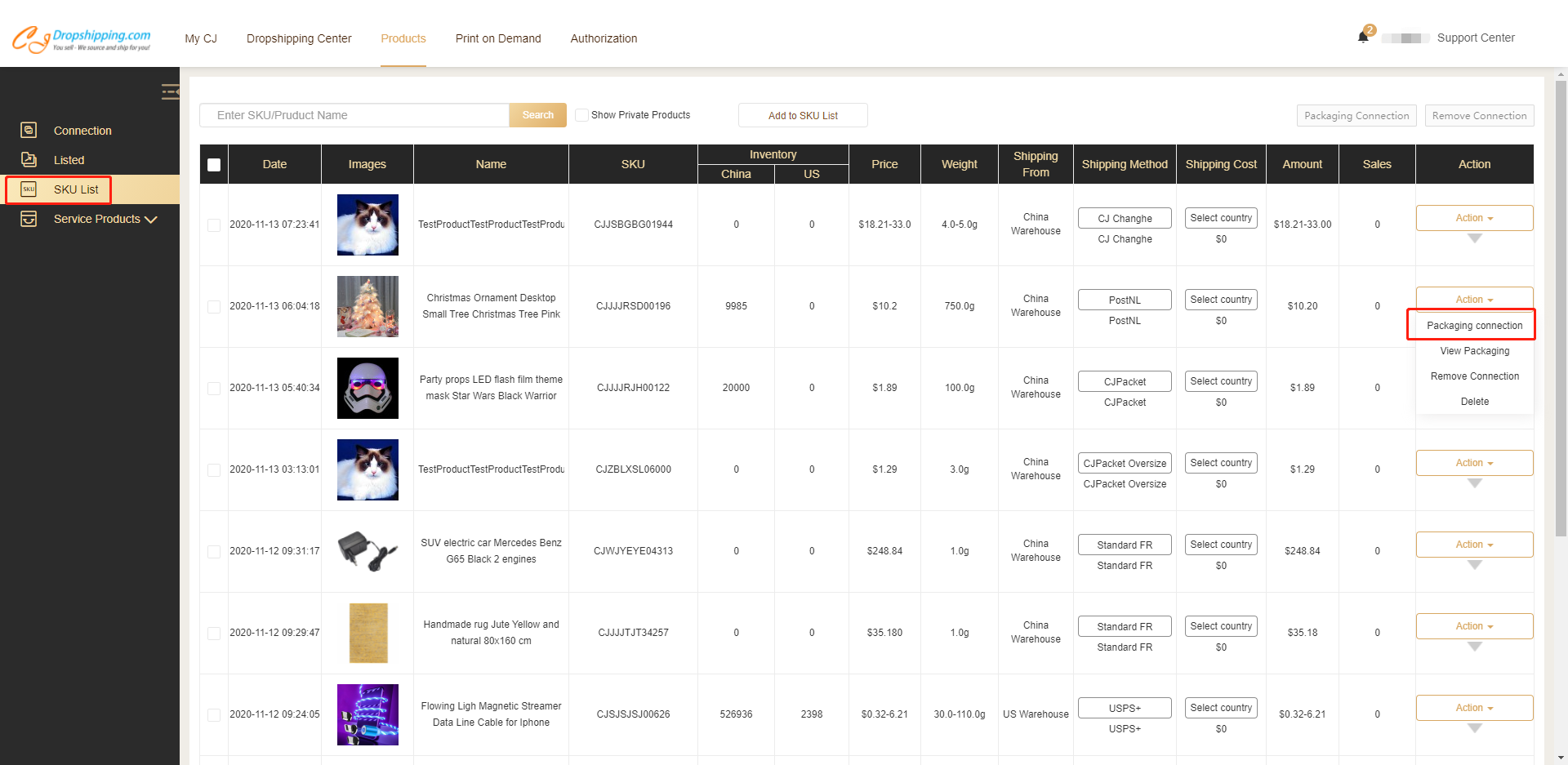
Feel free to contact us if you have doubts about the packaging connection.
Related articles:
1. FAQ for Customized Packing
2. All You Want to Know About Custom Packaging