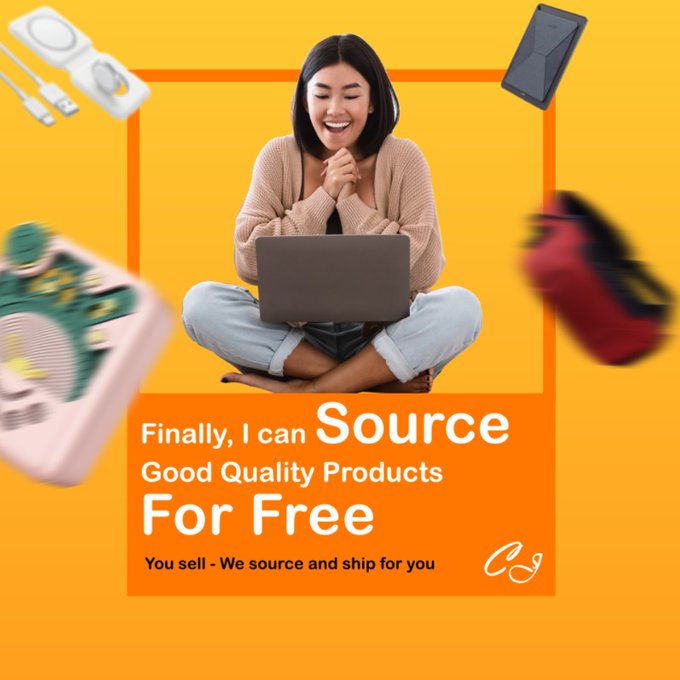If you do not have a store or website connected with our platform, your orders still can be dealt with through importing Excel Template manually.
Here are the general steps.
1. Login in your CJ account> DropShipping Center > Imported Orders > Click the icon ;
;
2. Click "Download" to download our template;
3. Open the Excel File at the bottom and enter necessary order information;
4. Go back to My CJ > Import Orders > Upload the edited Excel;
Here are the specific steps.
1. Please Login in your CJ account > DropShipping Center > Imported Orders > Click the icon ;
;
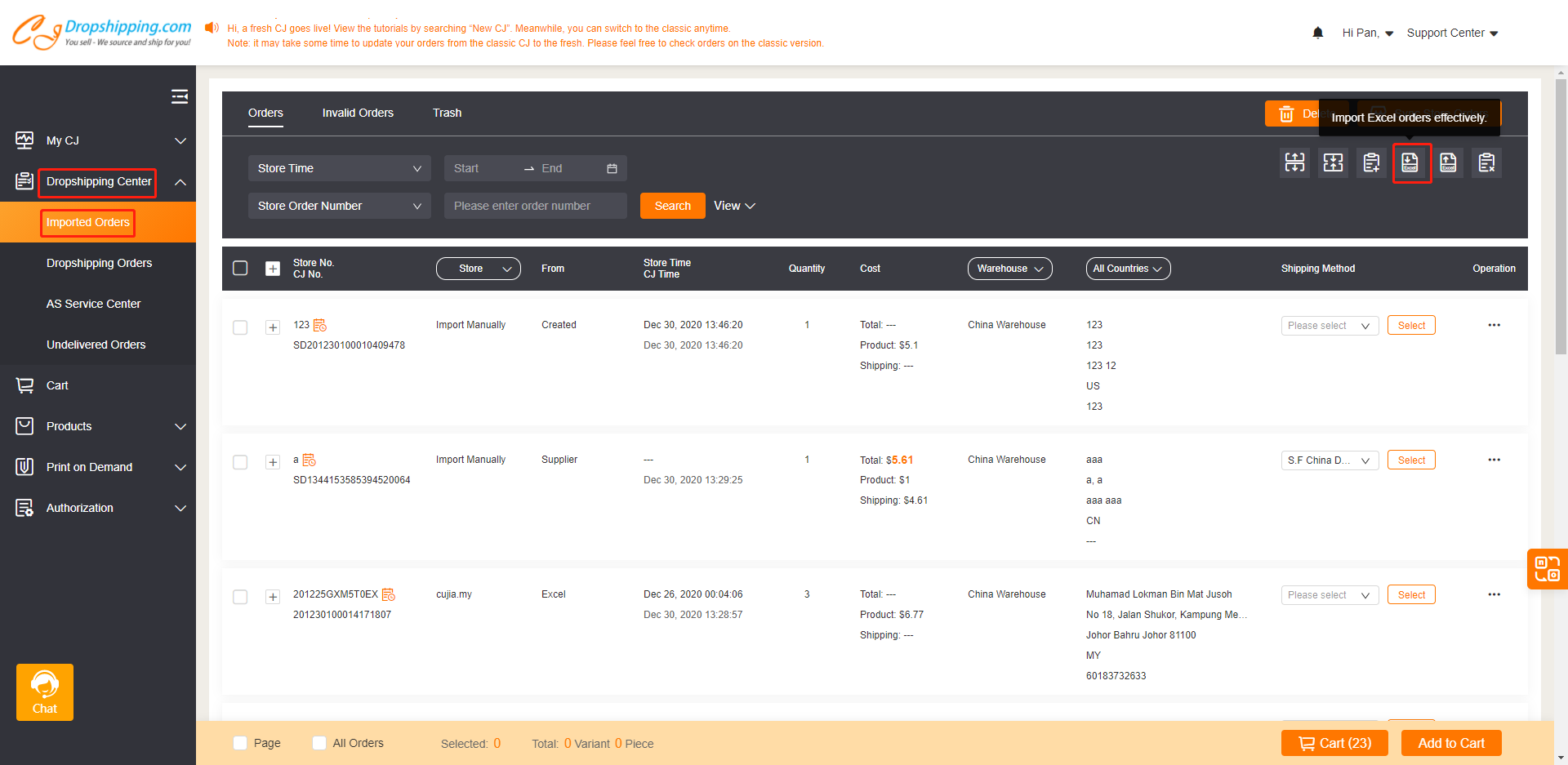
Note: Before importing any excel orders, please make sure that the products you want to order from us have been added to your SKU List.
START & SCALE YOUR BUSINESS WITH CJDROPSHIPPING
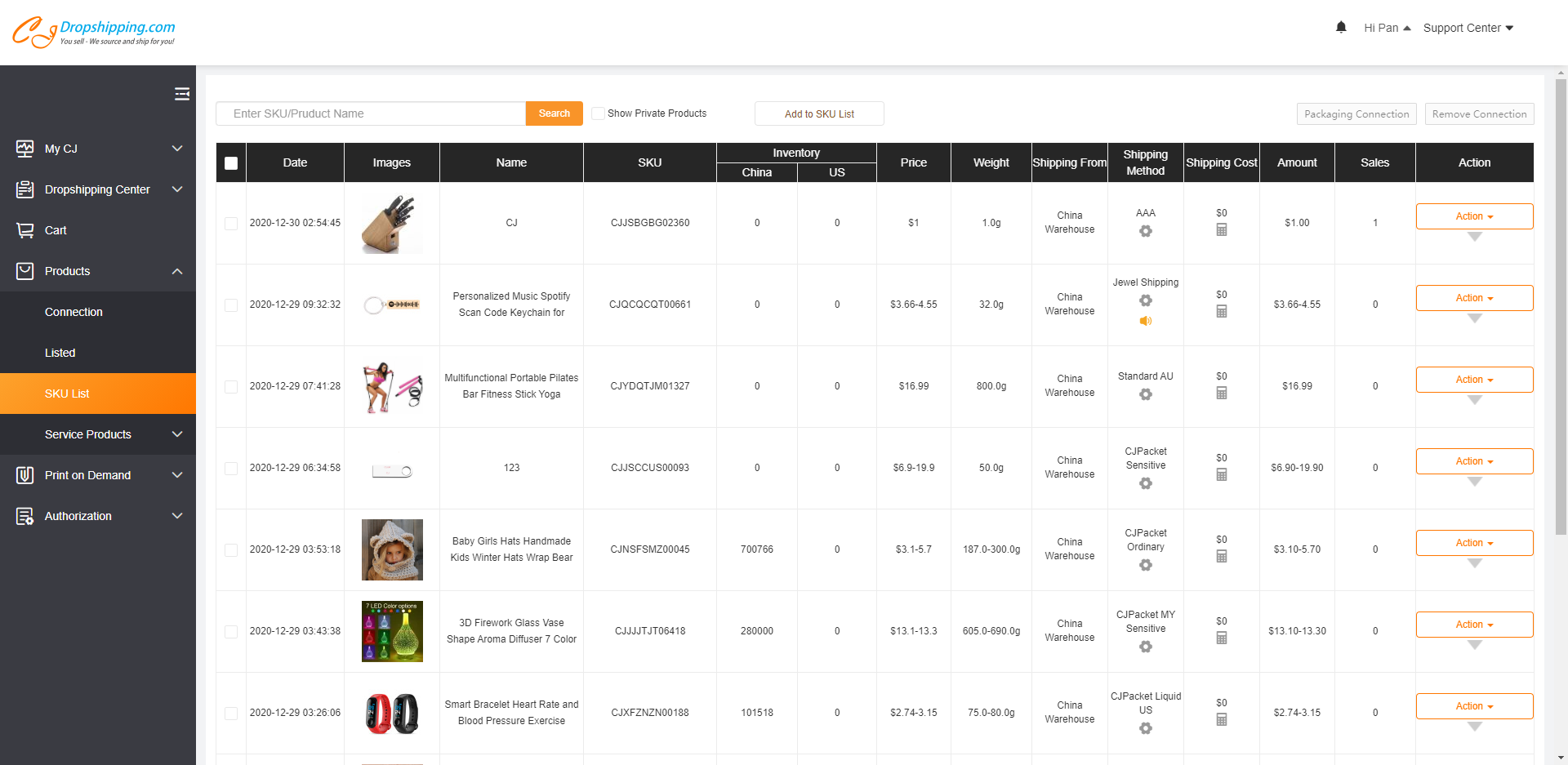
2. Click "Download" to download our template;
Note: You also have an option to create orders if it's not a bulk order.
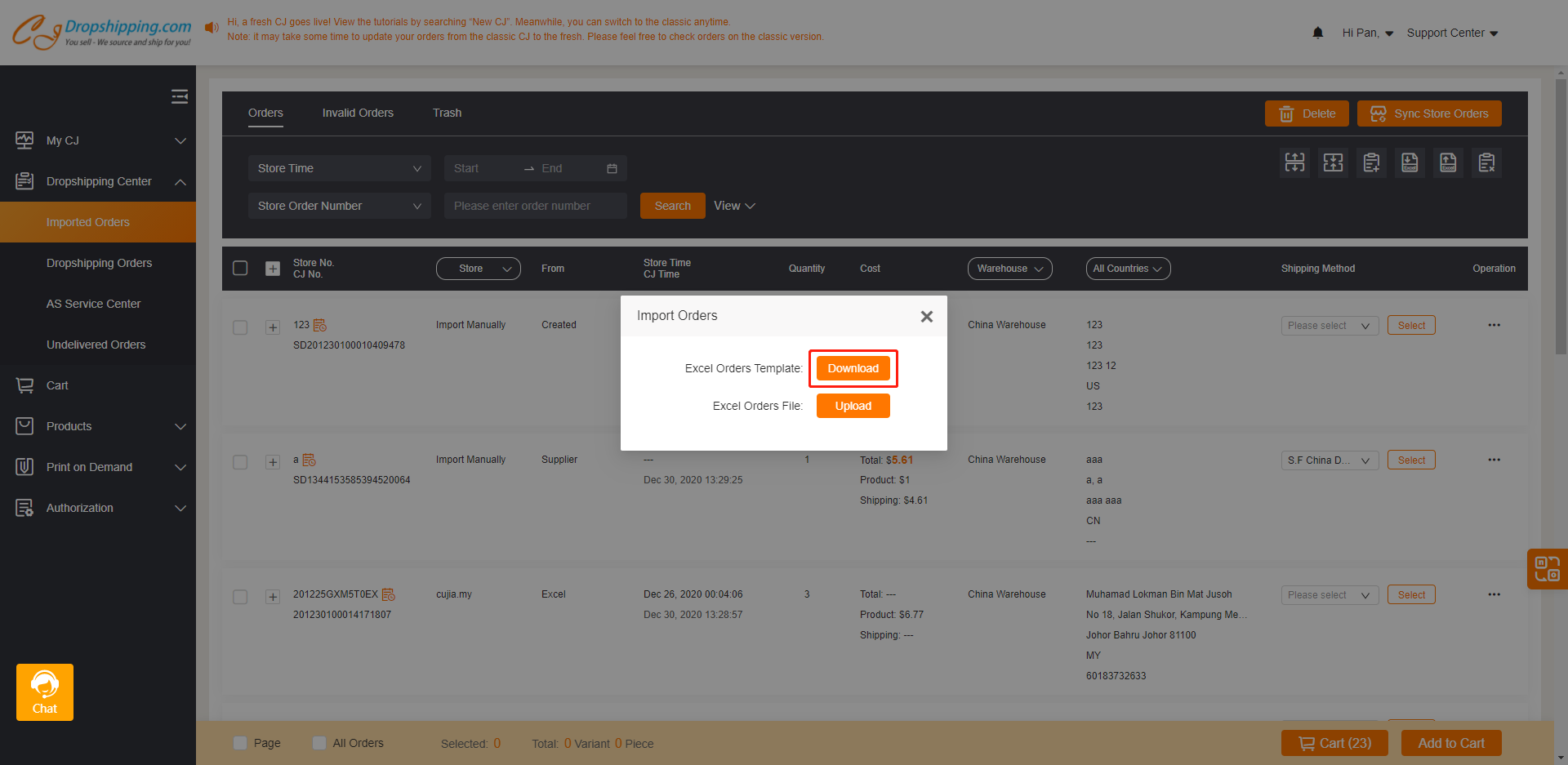
START & SCALE YOUR BUSINESS WITH CJDROPSHIPPING
3. Open the Excel File at the bottom and enter necessary order information;
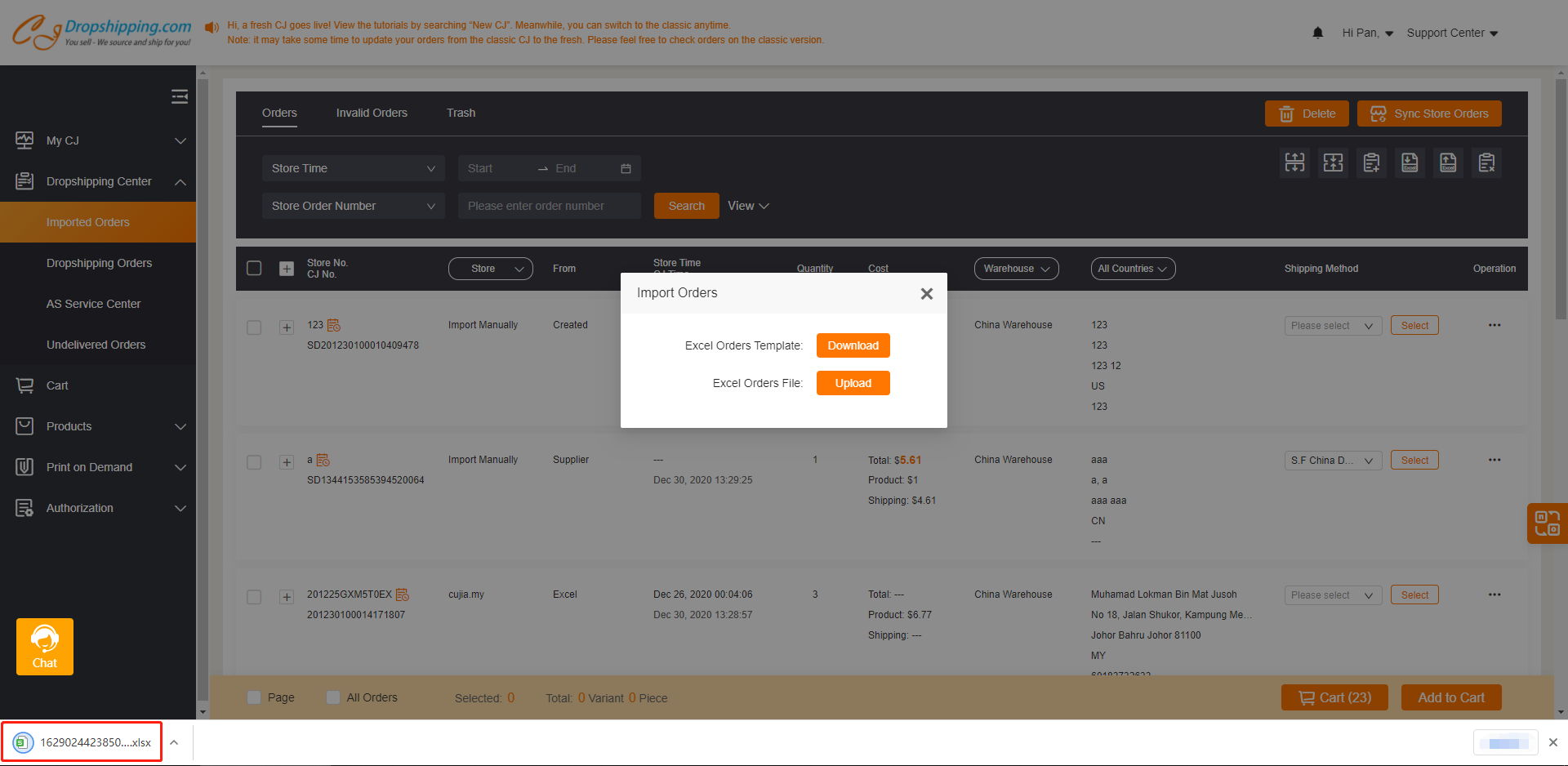
Note 1:
· Please do not remove/change the top row highlighted in green.
· Order Number - Order Number from your e-commerce store
·SKU
a. Variant means the product may have different models, colors, sizes, etc.
b. For products with VARIANTS, please make sure the variants are included in the SKU. For example: CJABCDEF12345-Red-XXL.
c. For products that have NO VARIANT, make sure the "-default" is included behind the SKU number. For example: CJABCDEF12345-default.
START & SCALE YOUR BUSINESS WITH CJDROPSHIPPING
After entering the necessary information, please save the excel file.
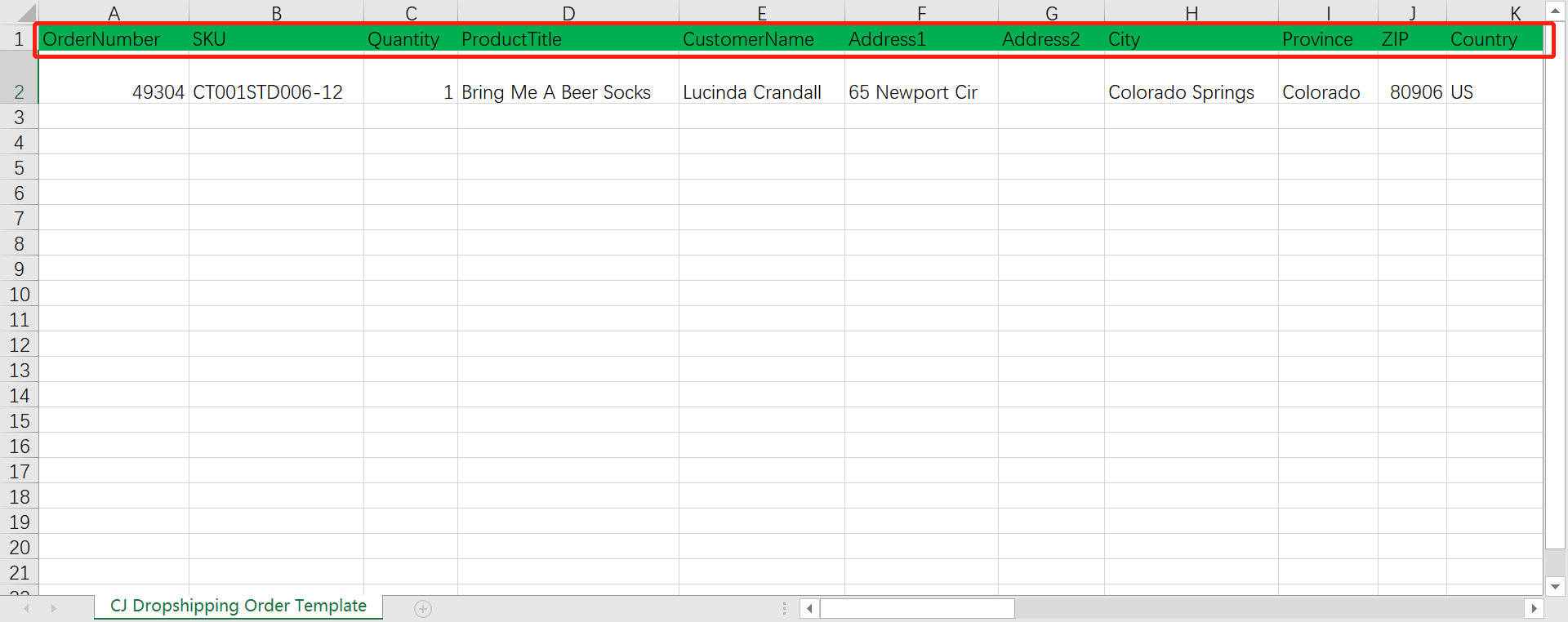
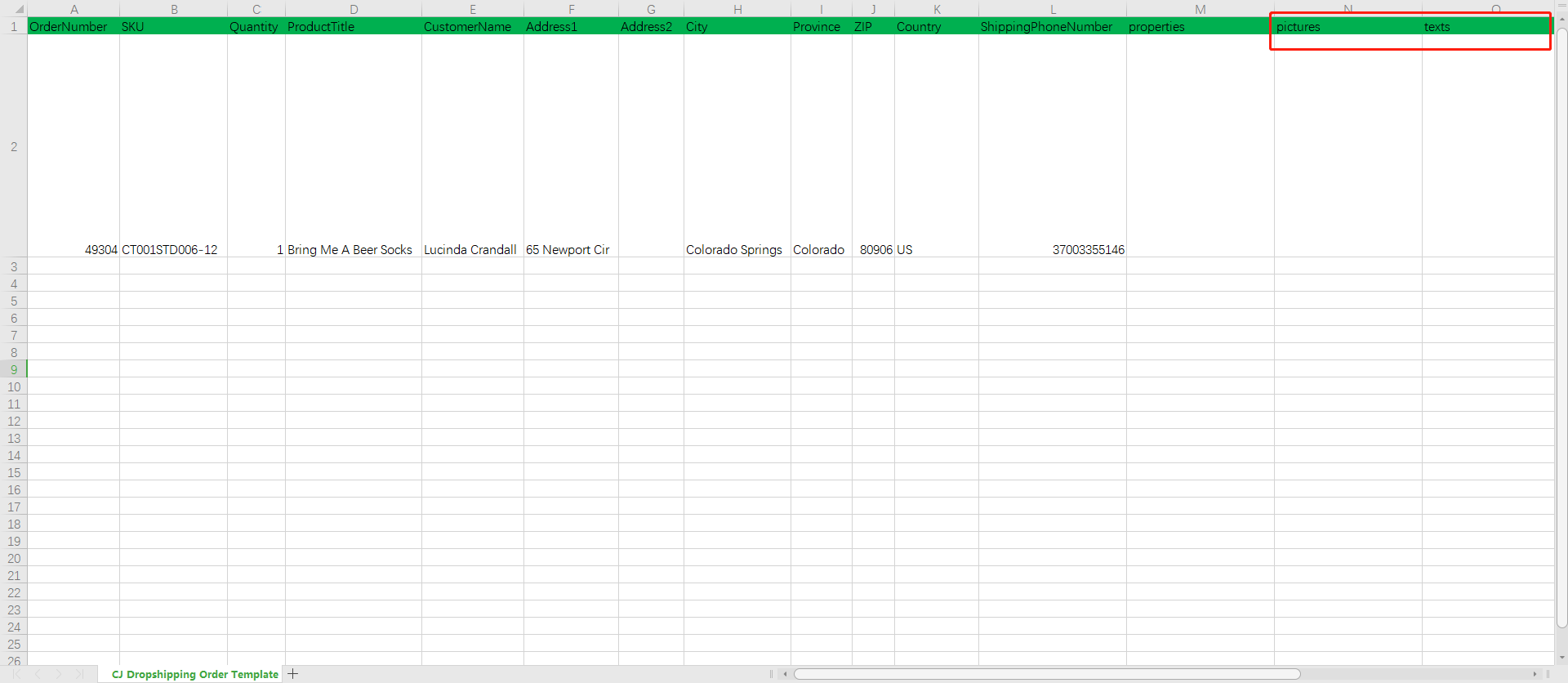
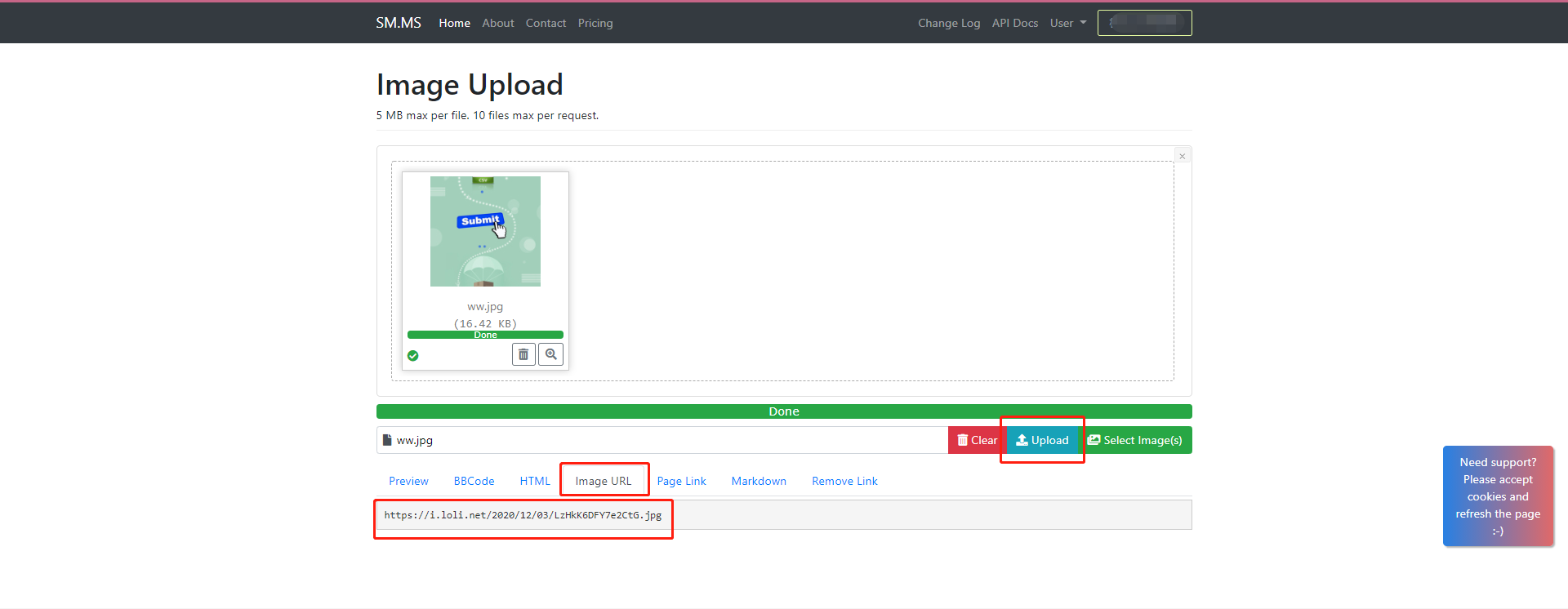
START & SCALE YOUR BUSINESS WITH CJDROPSHIPPING
4. Go back to My CJ > Import Orders> Upload the edited Excel;
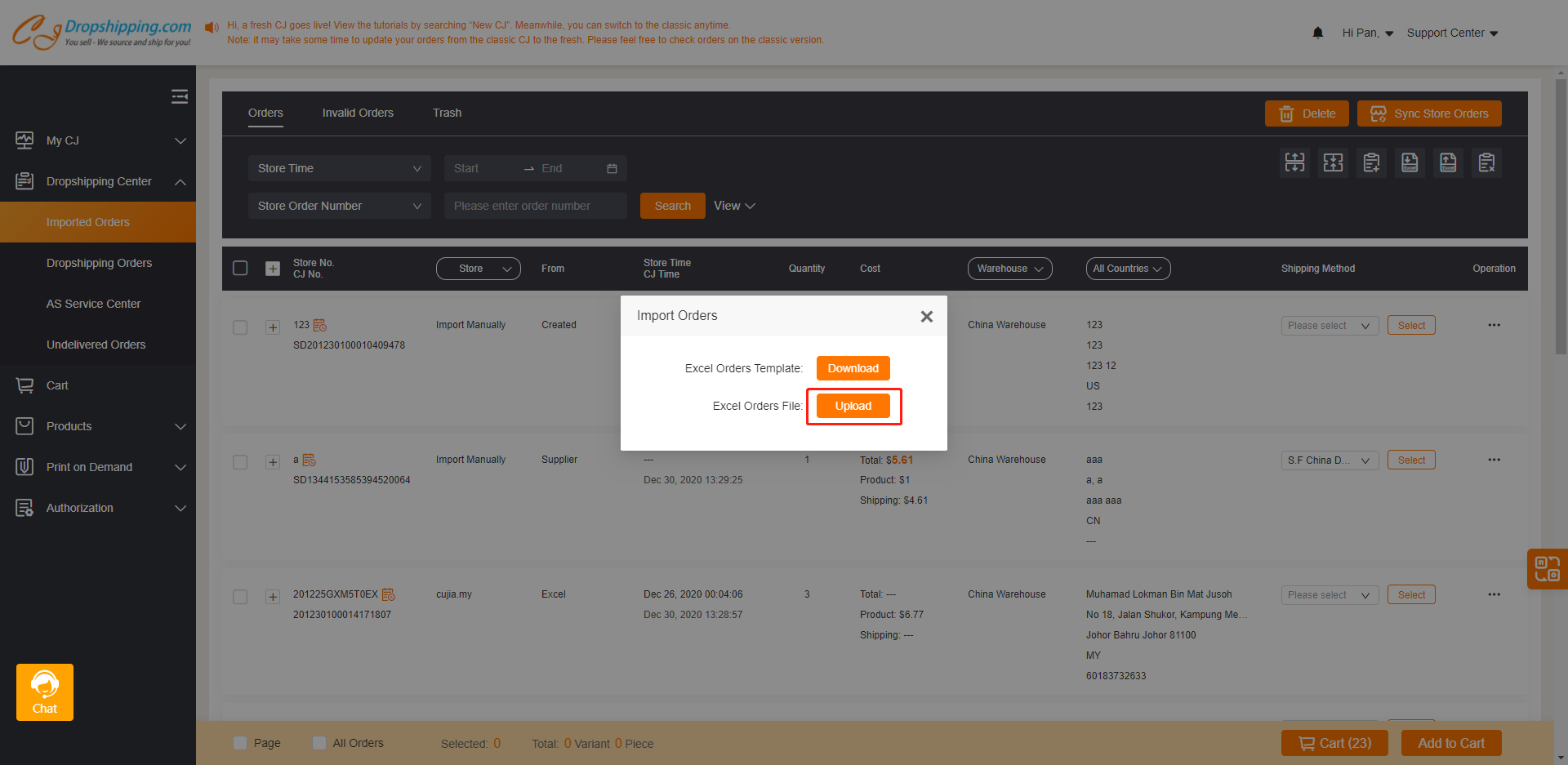
After you upload the excel, the window "Note" will pop up to mention the upload situation. Here you can check the number of failed orders. Please click "Failed Orders" to check the error.
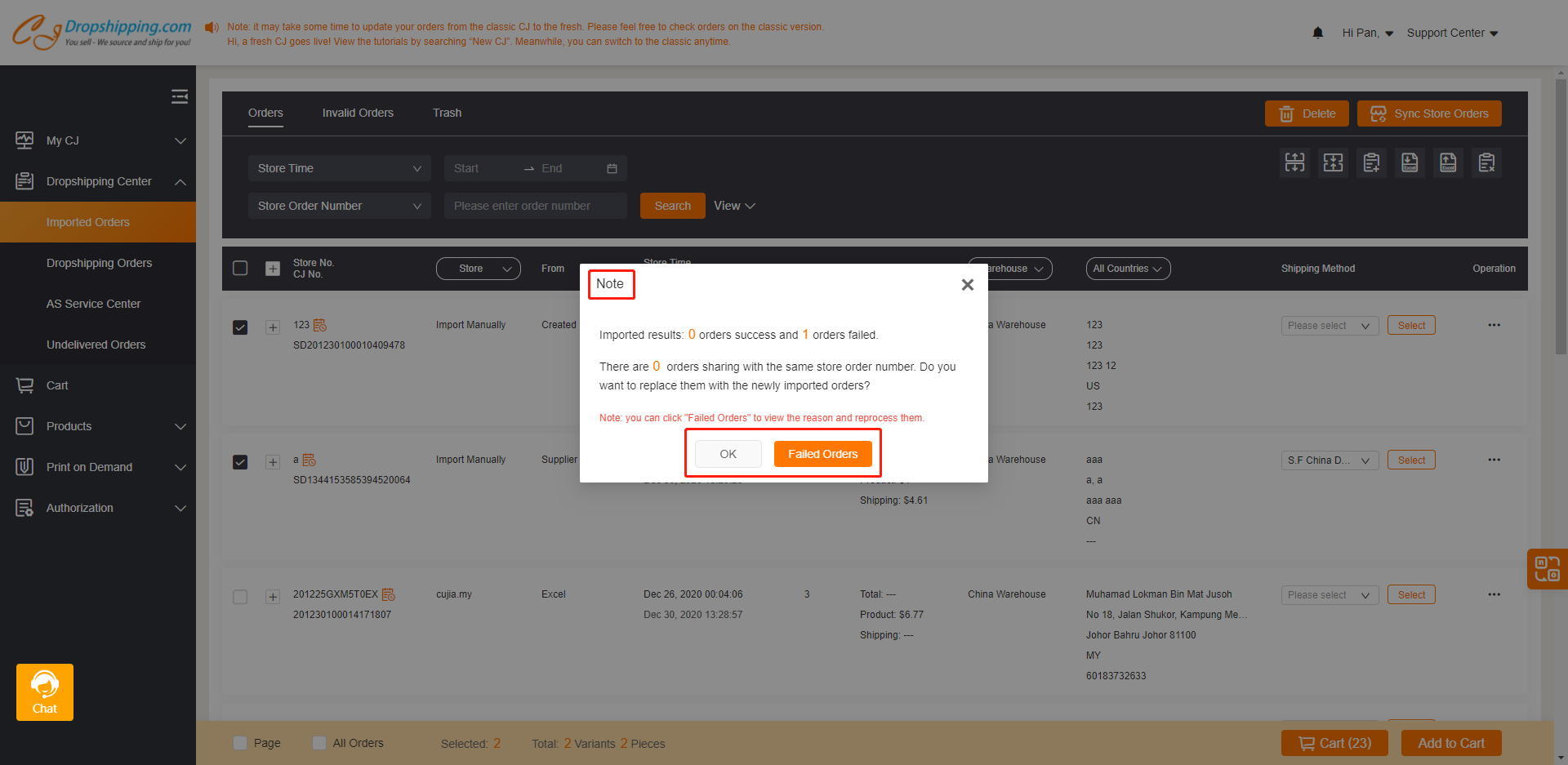
START & SCALE YOUR BUSINESS WITH CJDROPSHIPPING
Then it will enter the page with the reasons and operations that you need to do. Please check it and click the operation (Add to SKU list, for example) to revise the order. Then please click "Update". Then the order will be synced to the Imported Orders.
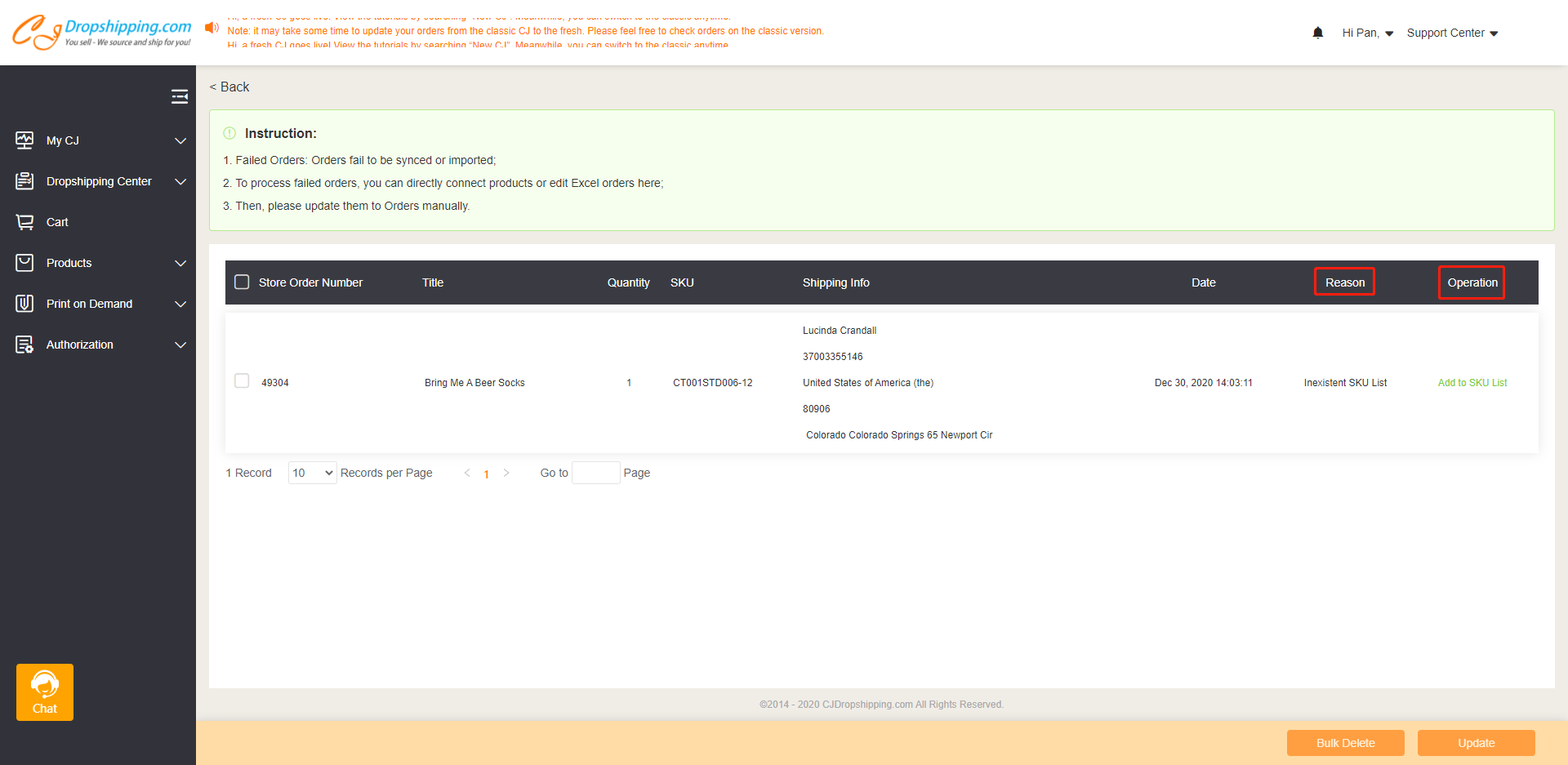
Please check the imported excel orders in Imported Orders and click "Add to Cart" to pay.
Feel free to contact us if you have any other doubts.