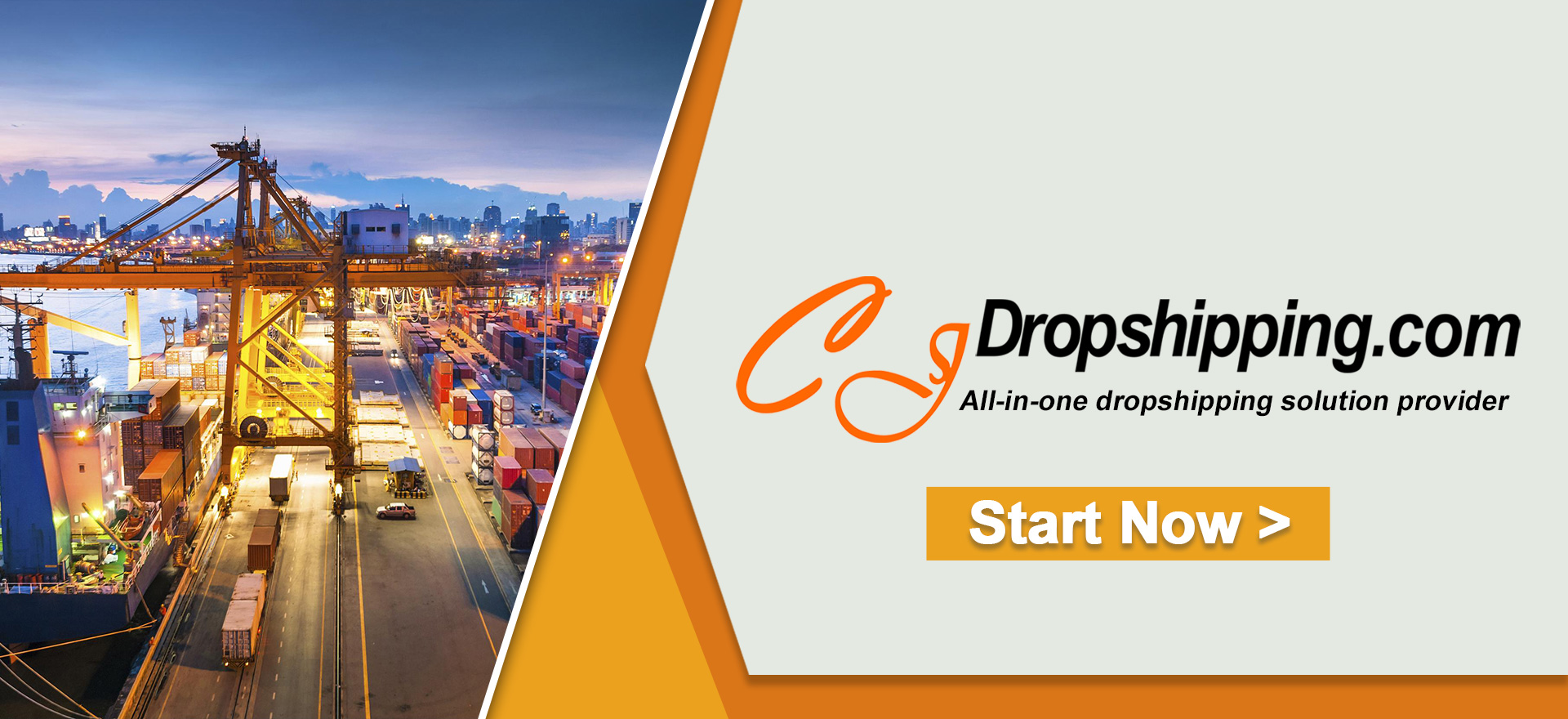You may find that some of the orders are failed when you're trying to import them to CJ.
In this article, we collected the possible reasons and solutions for failed orders. Hope it can help you to fix the problems easily.
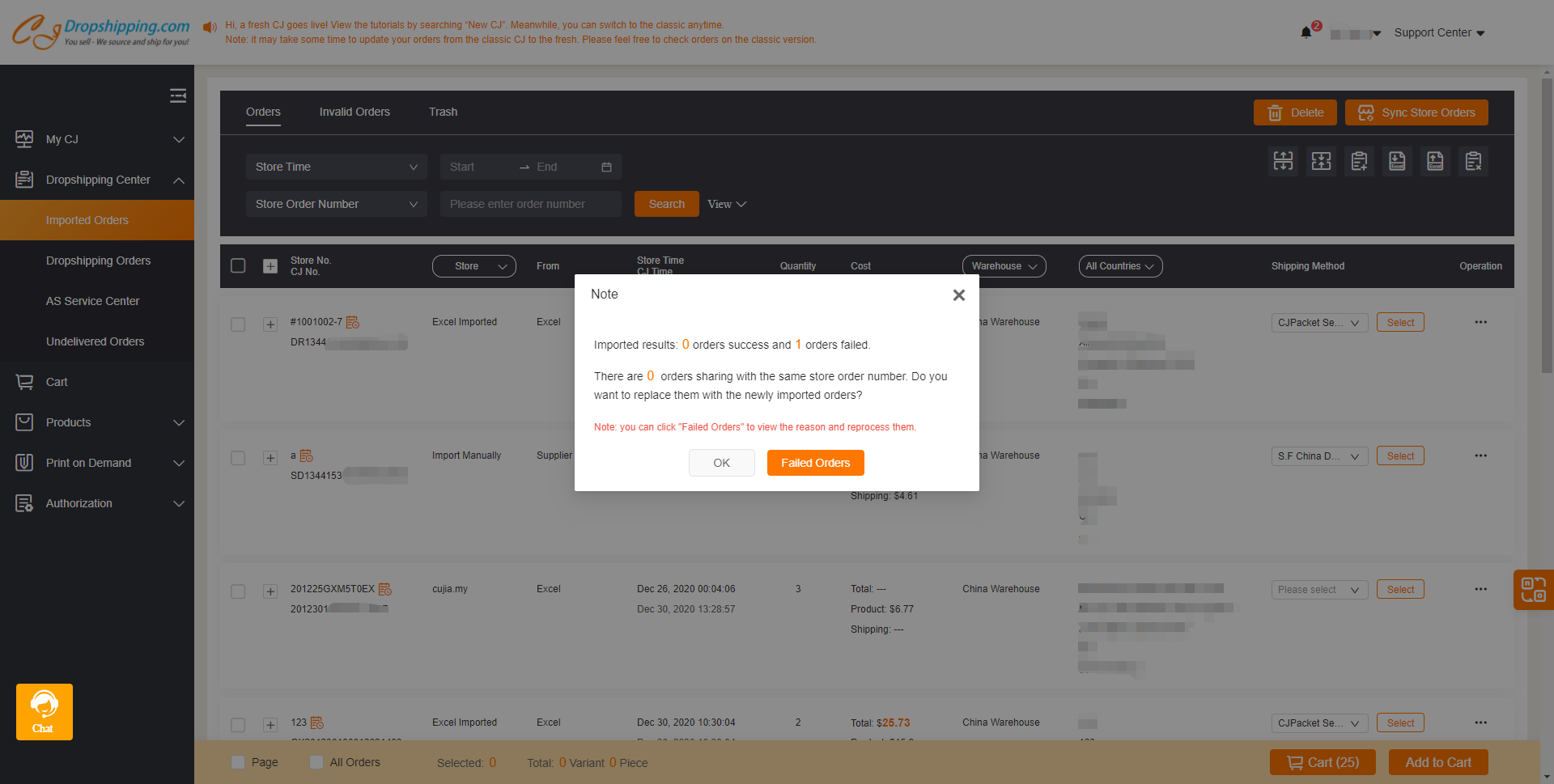
1. Possible reasons:
a. The product is not added to SKU List;
b. You need to fill in the variant's SKU;
c. SKU or Recipient information is missing or invalid in the Excel;
d. System Unknown Reason.
2. General instructions:
a. Add the product to SKU List;
b. Modify the SKU in your Excel and import again;
c. Modify the information manually;
d. Click reimport to update the order.
3. Specific instructions step by step:
If you have orders that failed to import, you can check and modify the orders by clicking the Failed Orders button on the notification pop-up.
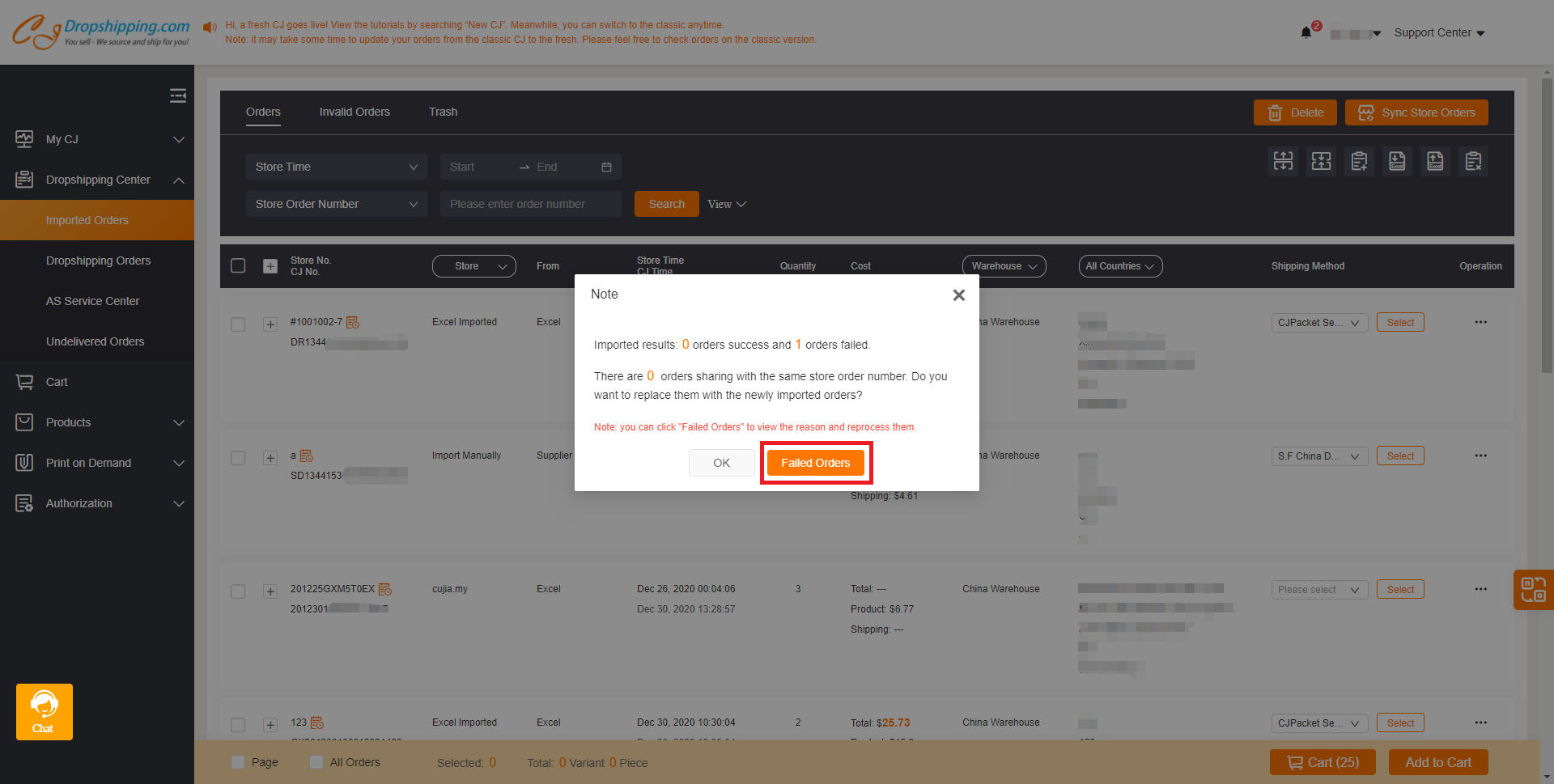
Or click the icon to manage the failed orders on the Orders page.
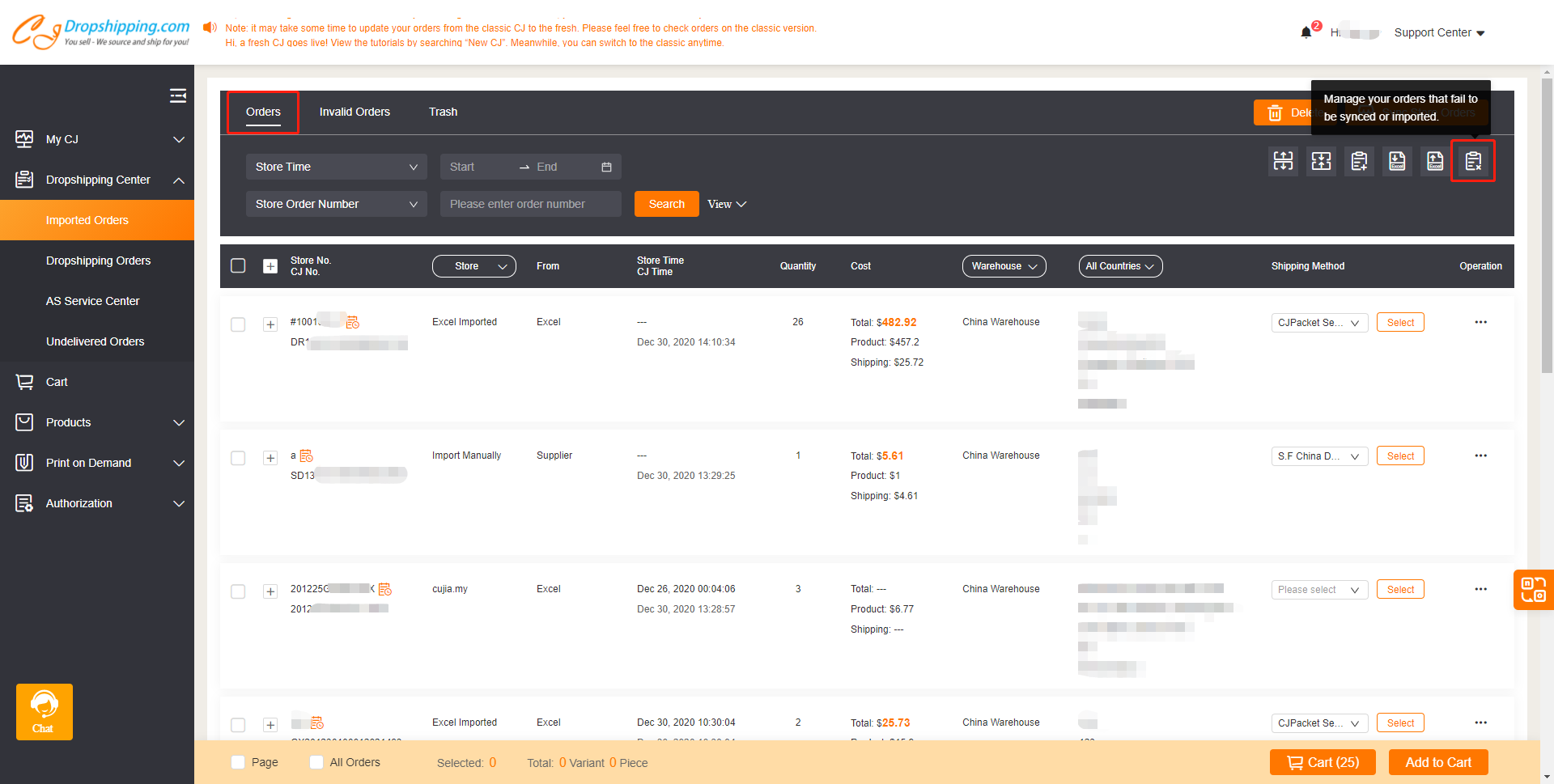
The reasons and solutions for failed orders will be shown on the Failed Orders page.
a. The product is not added to SKU List.
You can click the Add to SKU List in green and update the order.
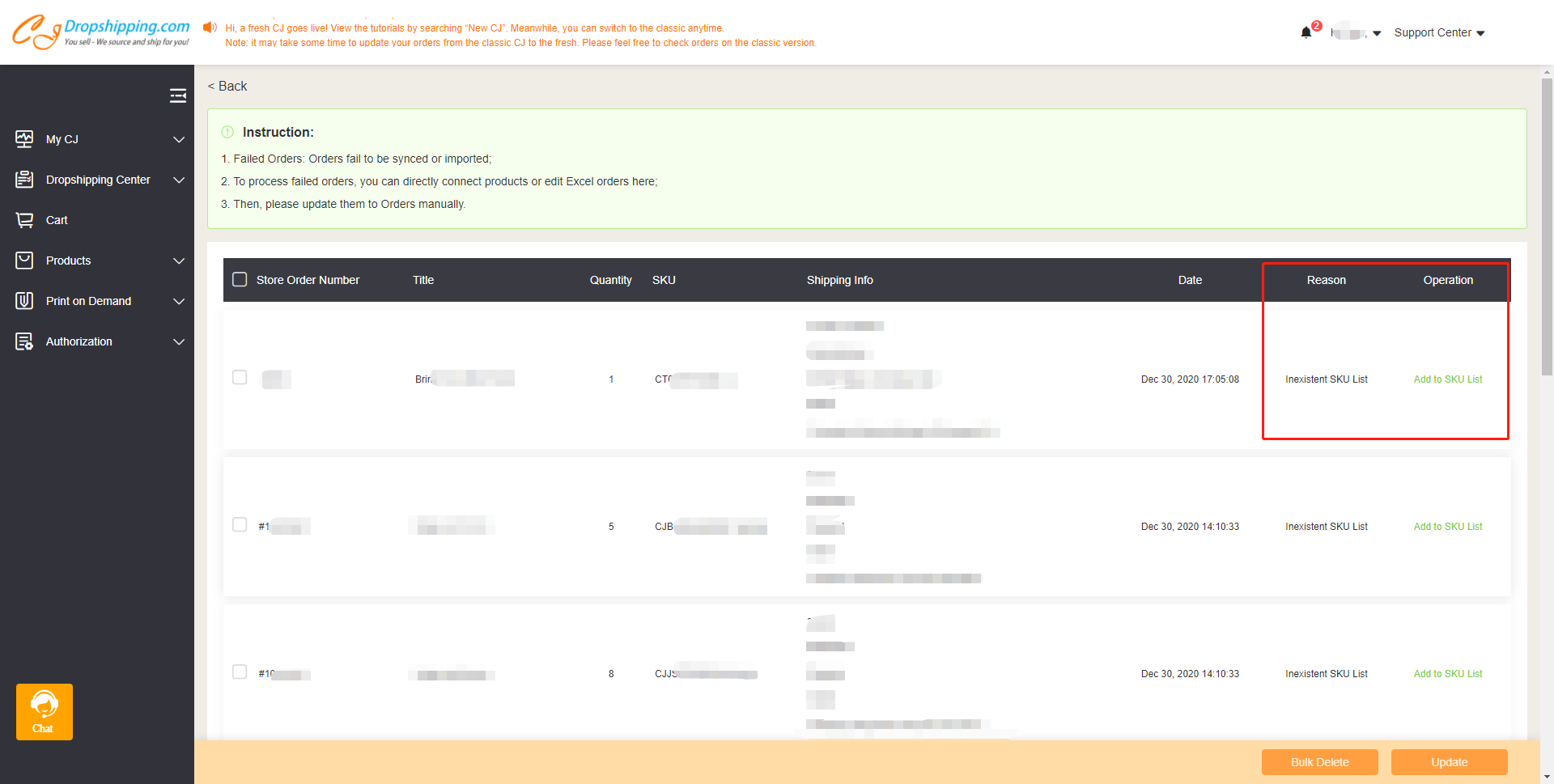
Then you can find it in Orders and add it to the cart to fulfill the order.

b. You need to fill in the variant's SKU.
You may find it failed even though the product is already on your SKU List. In this case, please double-check the SKU you put in Excel and import it again.
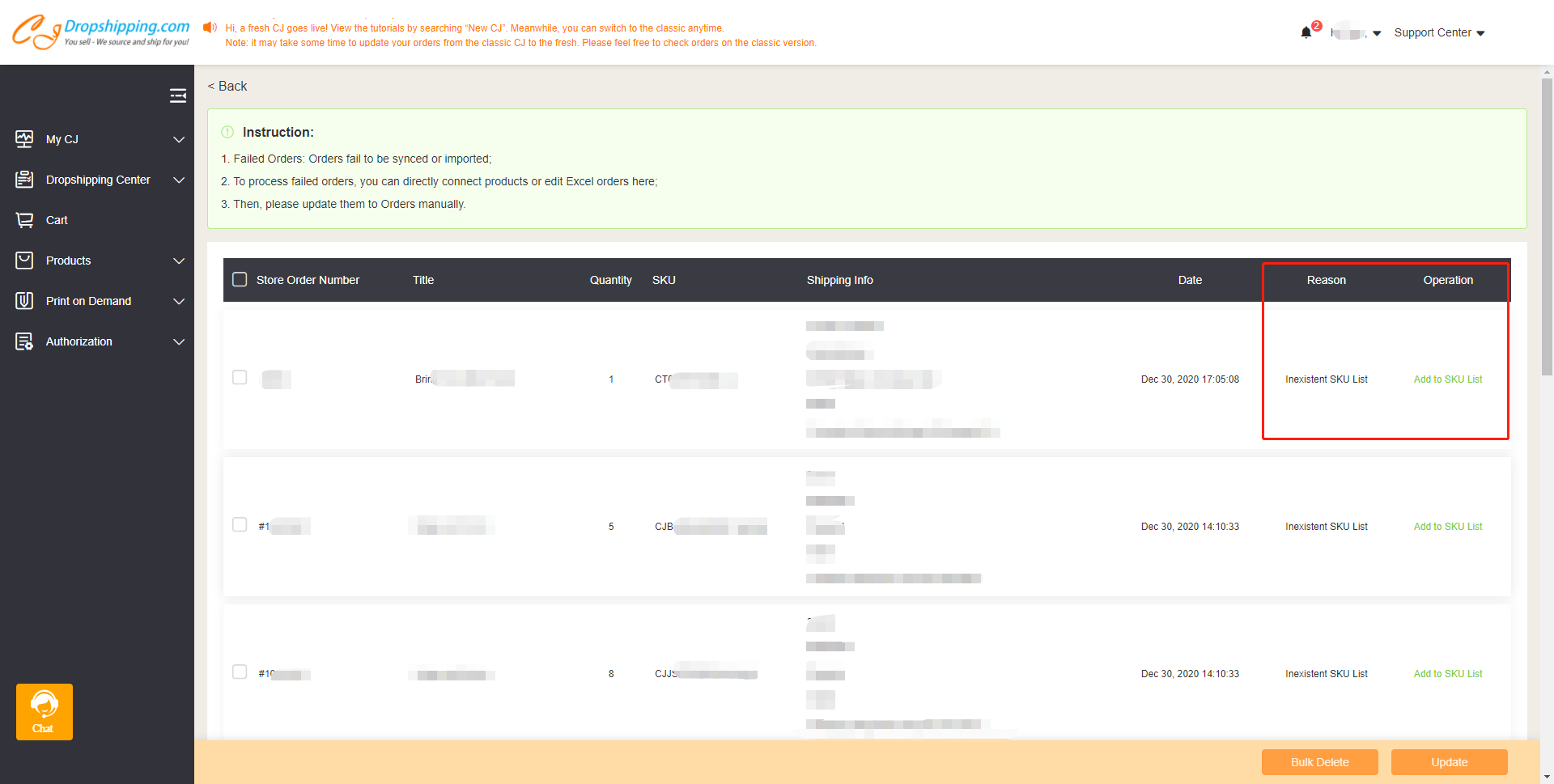
Add the correct variant's SKU on the Excel.
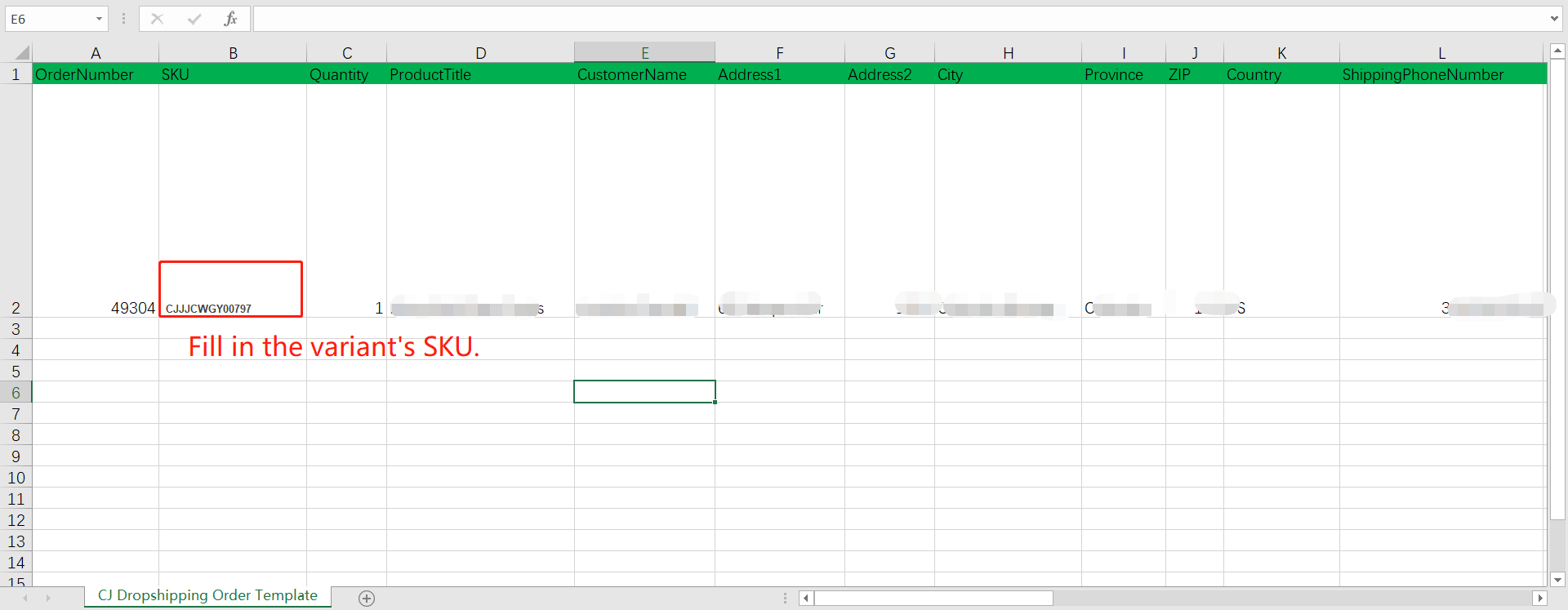
Import Excel again.
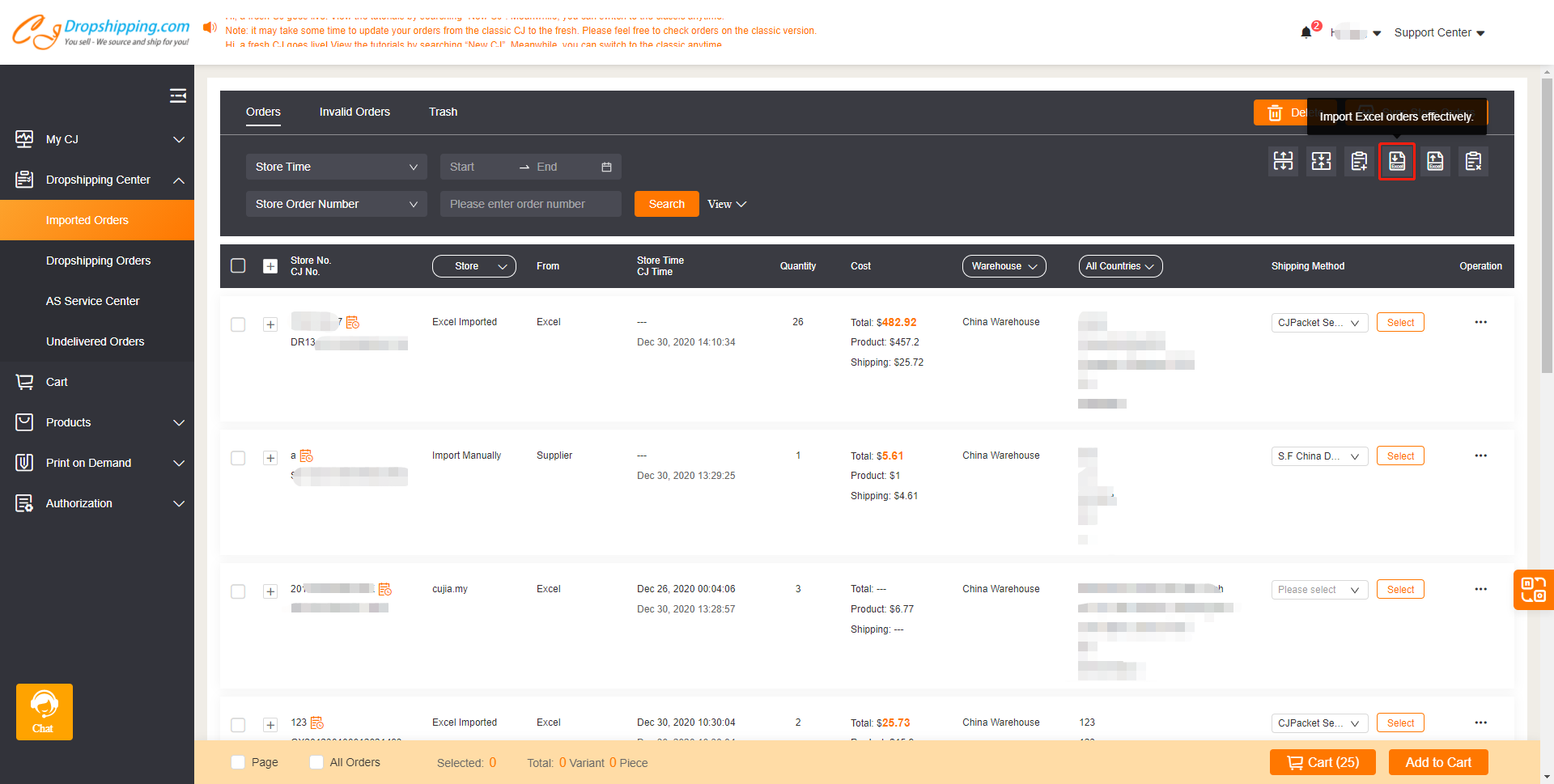
c. SKU or Recipient information is missing or invalid in the Excel.
If you find the notification is Excel Data Error, please click the Modify to complete the information and then click the Update.
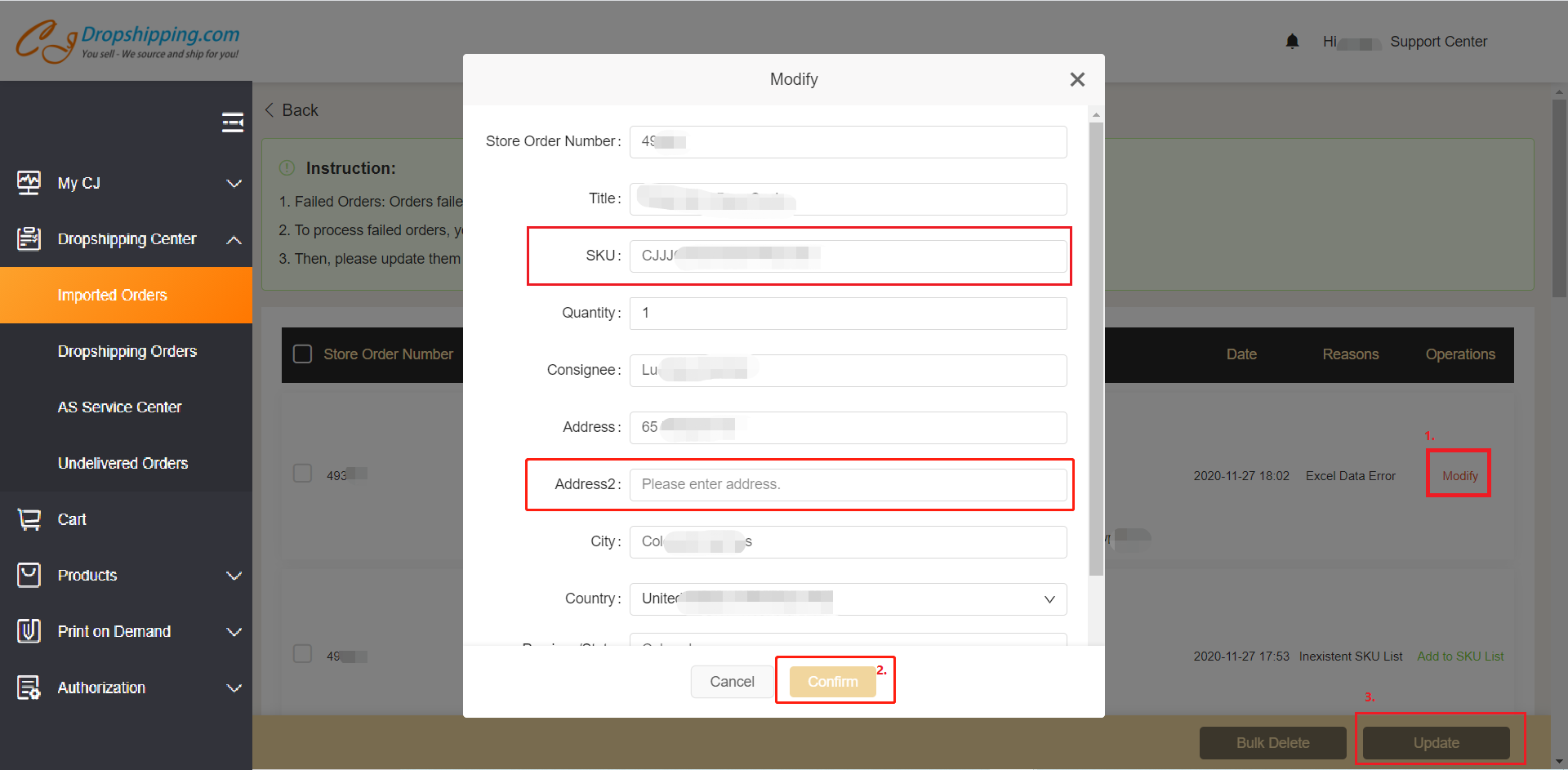
Then you can find it in Orders and add it to the cart to fulfill the order.
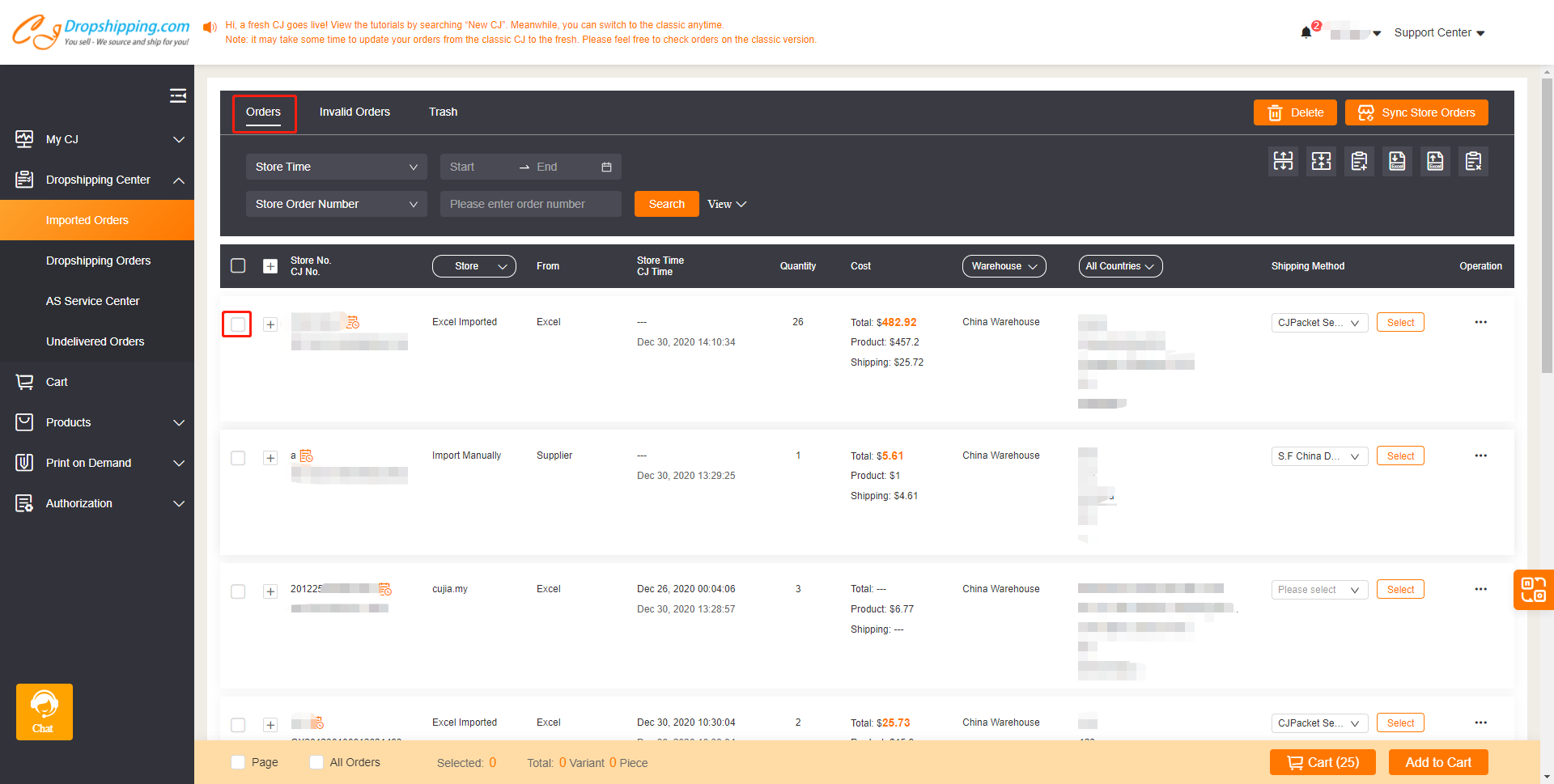
d. System Unknown Reason.
If you find the reason shows System Unknown Reason, please click the reimport. Then the order will be updated.
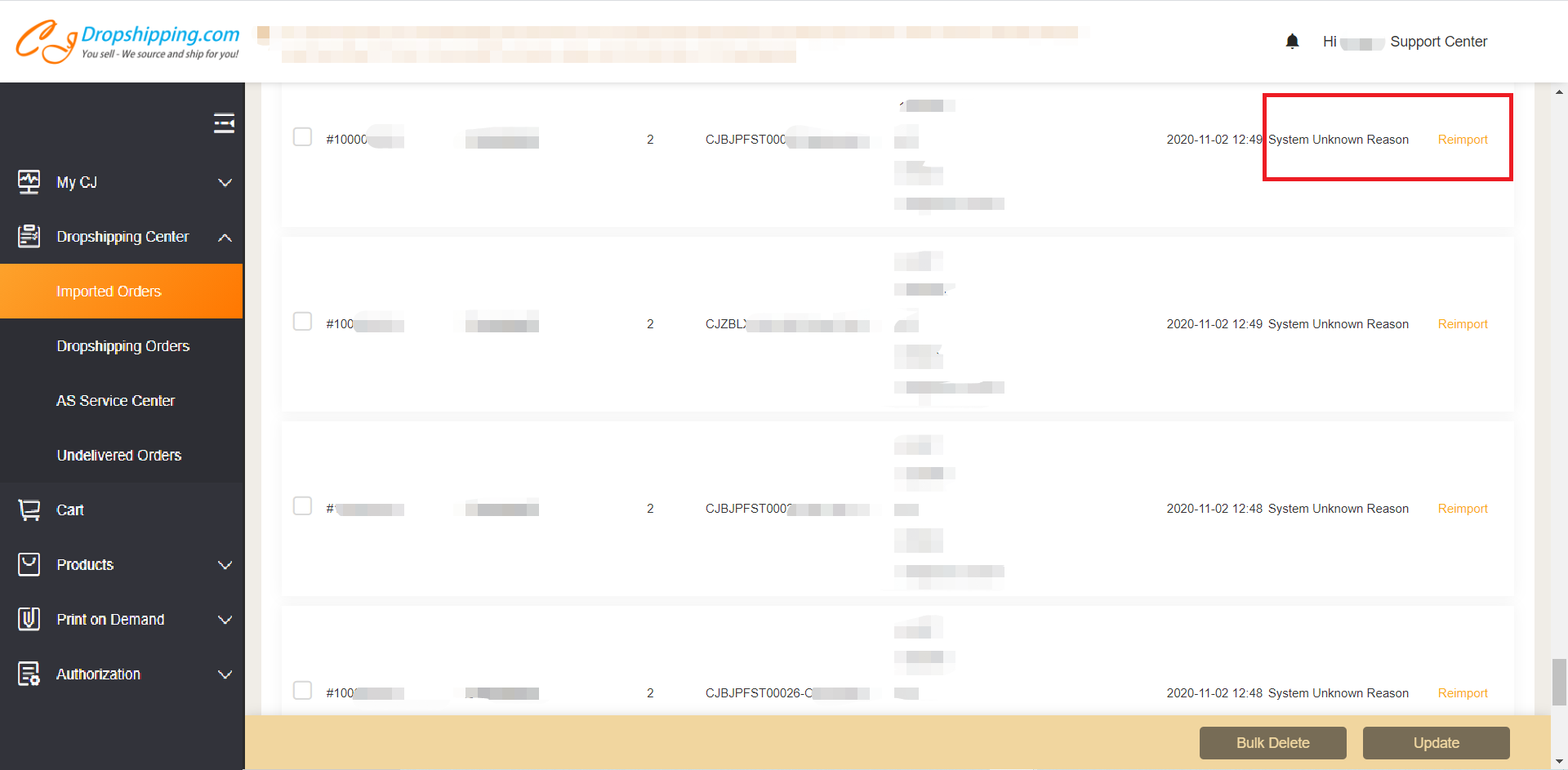
If you still have any problems during importing orders, you can also contact us anytime.