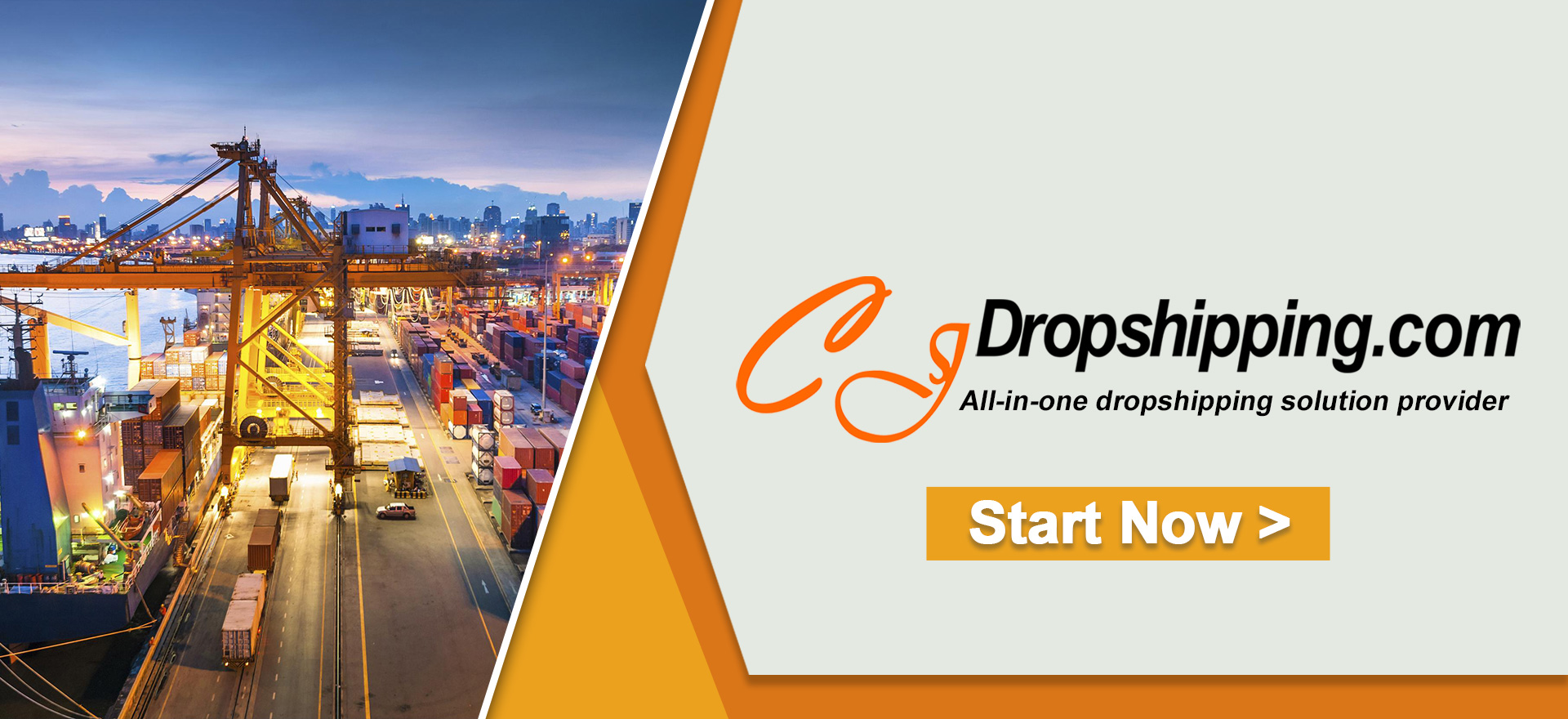If you need to sync the tracking numbers to Shopify stores, you can select Shopify or CJdropshipping as your product inventory manager. Otherwise, your orders cannot be fulfilled by CJ.
For example, if you select other fulfillment platforms at the beginning, but decide to place orders on the CJ platform, the tracking numbers will not be synchronized to Shopify because the Shopify policy changed.
You can check which orders have placed to CJ but tracking numbers have not to be uploaded to your Shopify store by installing the CJ Chrome extension:
Even though you picked a third-party platform as your product inventory manager at first, we can still fulfill your orders from Shopify stores and the tracking number will be synchronized to Shopify as it used to be.
To free things from trouble, a more recommended way is to select CJdropshipping as your product inventory manager on the Shopify management system as it is and will be more stable and assured.
So, how to let CJ become your inventory manager?
Main Steps:
1. List and find the product in your store;
2. Select the variants to edit;
3. Go to Inventory > Inventory Managed by > choose "CJdropshipping" ;
4. Click "Save" to complete it.
General steps:
1. List and find the product in your store.
a. On CJ, click "View it in store" when you list it successfully.
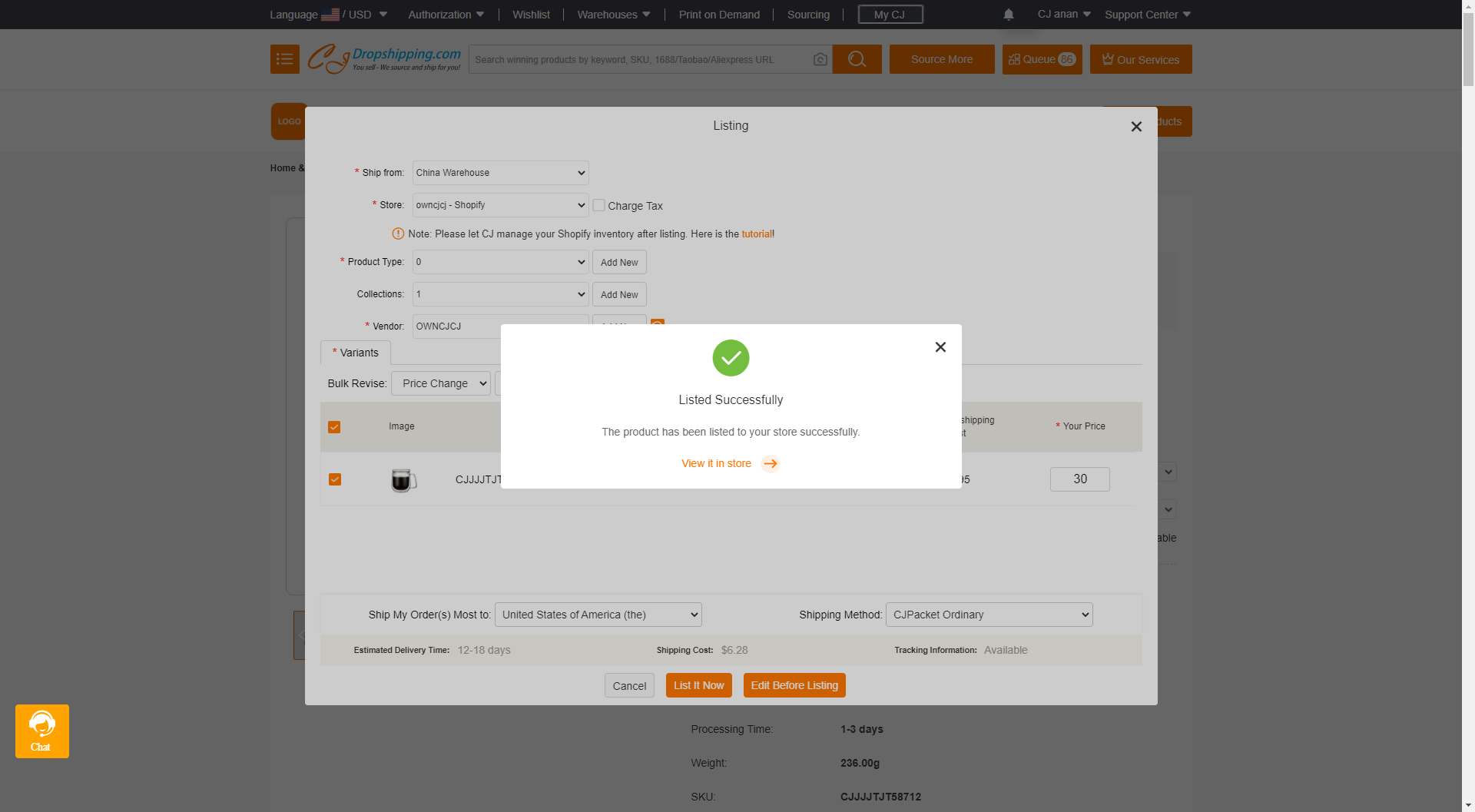
b. On Shopify, click "All Products" to find the product.
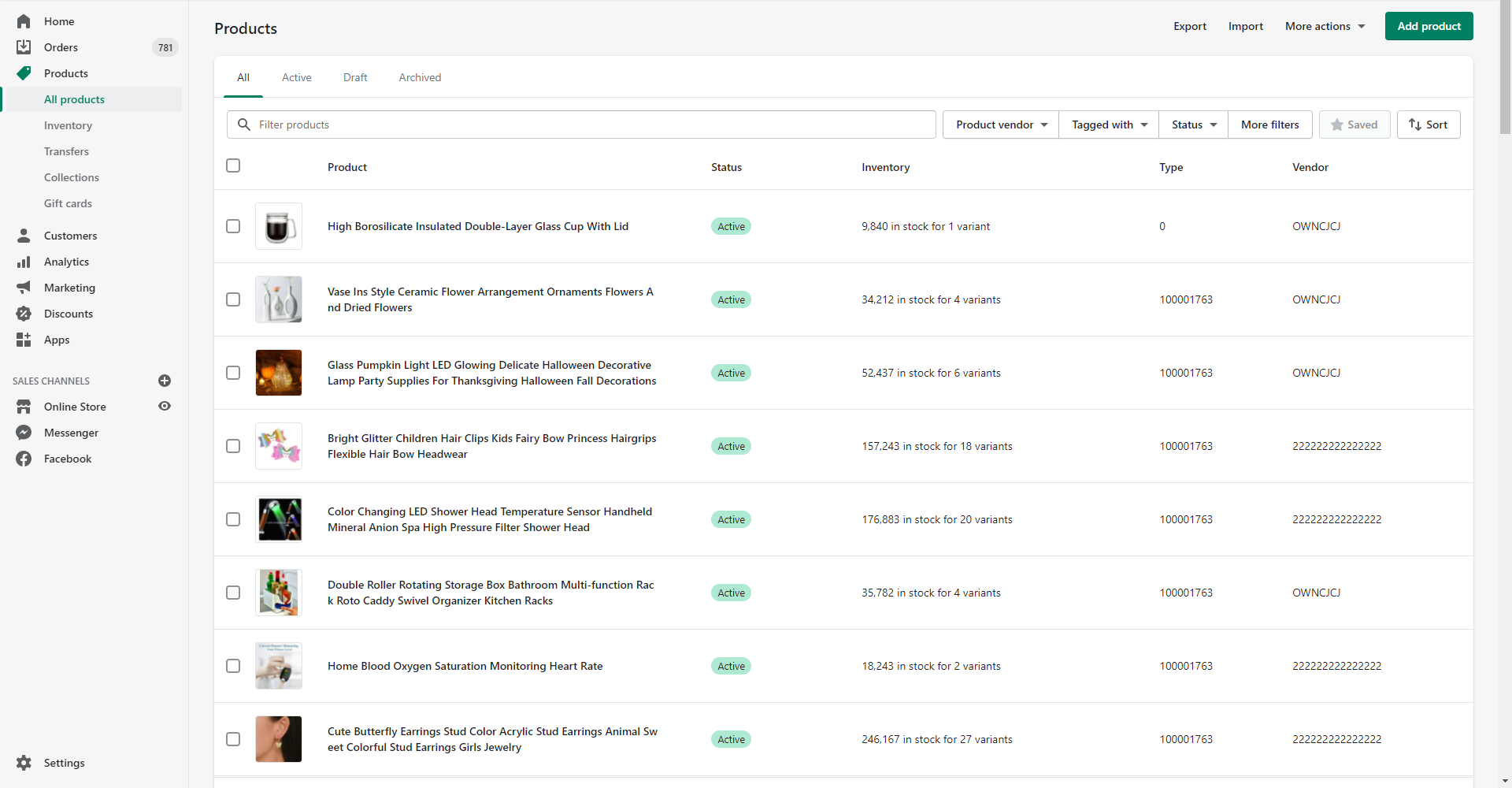
START & SCALE YOUR DROPSHIPPING BUSINESS FROM HERE
2. Select the variants to edit.
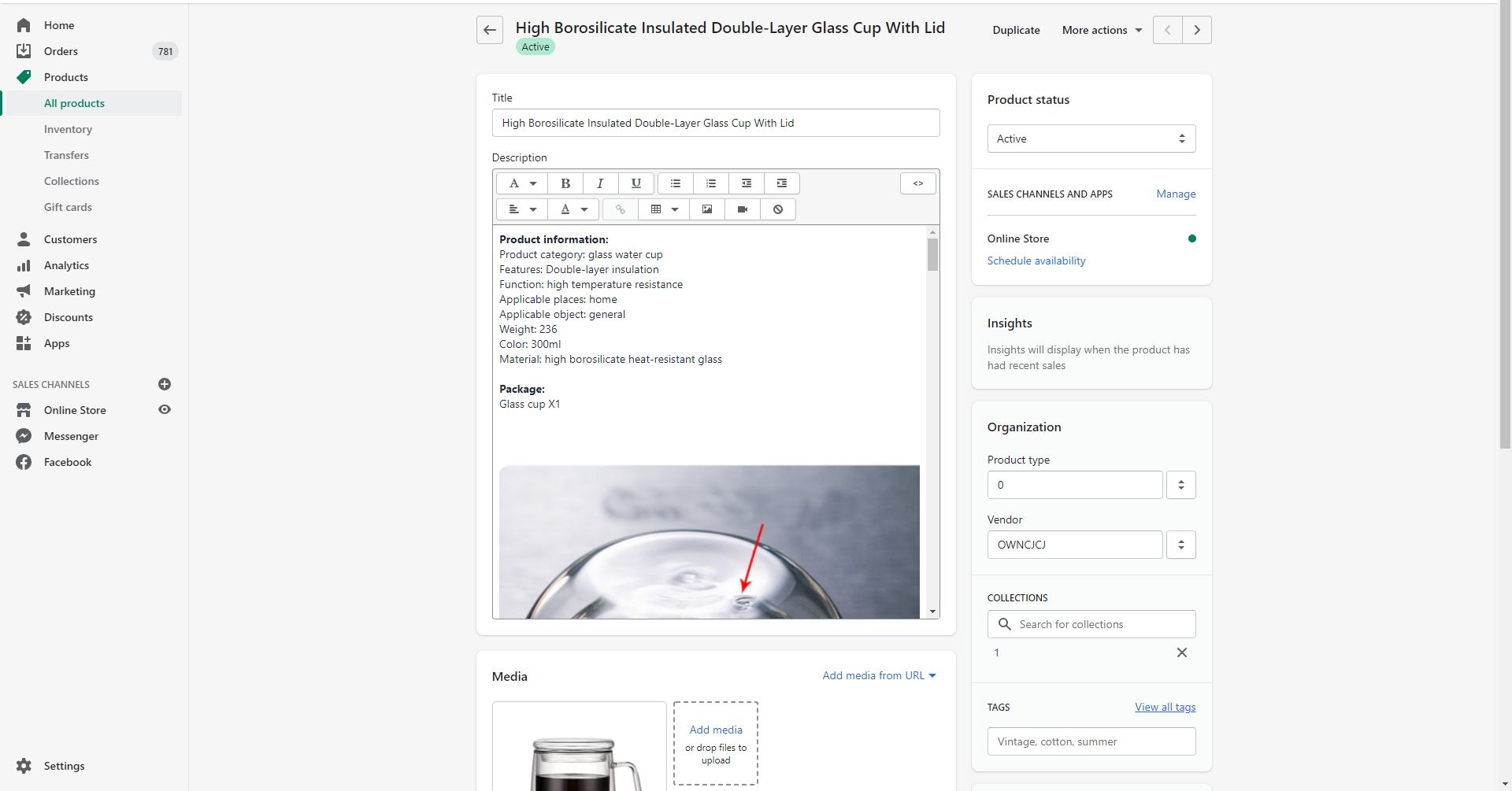
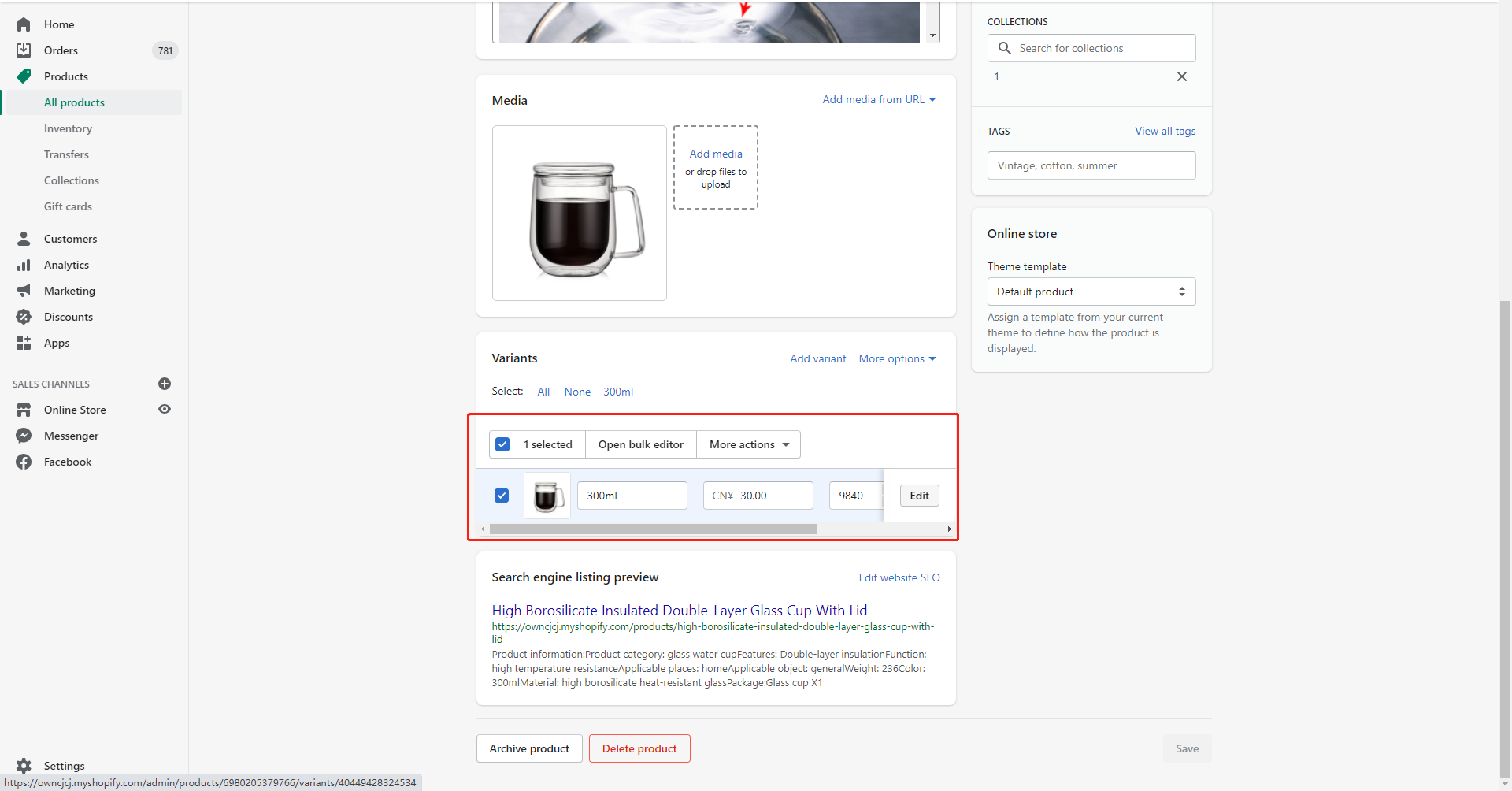
3. Go to Inventory > Inventory Managed by and choose "CJdropshipping" (in lowercase).

4. Click "Save" to finish it.
With any uncertainties, please contact us for help.
START & SCALE YOUR DROPSHIPPING BUSINESS FROM HERE