Start your business with CJdropshipping
All-in-one dropshipping solution provider: product supplies, global logistics, free sourcing, POD, video shooting, and other dropshipping-related services.
CJ Blog
WooCommerce is well-integrated with CJ. You can authorize your store to CJ. After it, your orders can be synced to CJ and we will fulfill your order as you like.
Here are the general steps:
1. Go to authorization on CJ;
2. Click add store;
3. Fill in Site URL and keys;
4. Click "Authorize" and done.
1. Go to My CJ >> Authorization >> WooCommerce at the left sidebar.
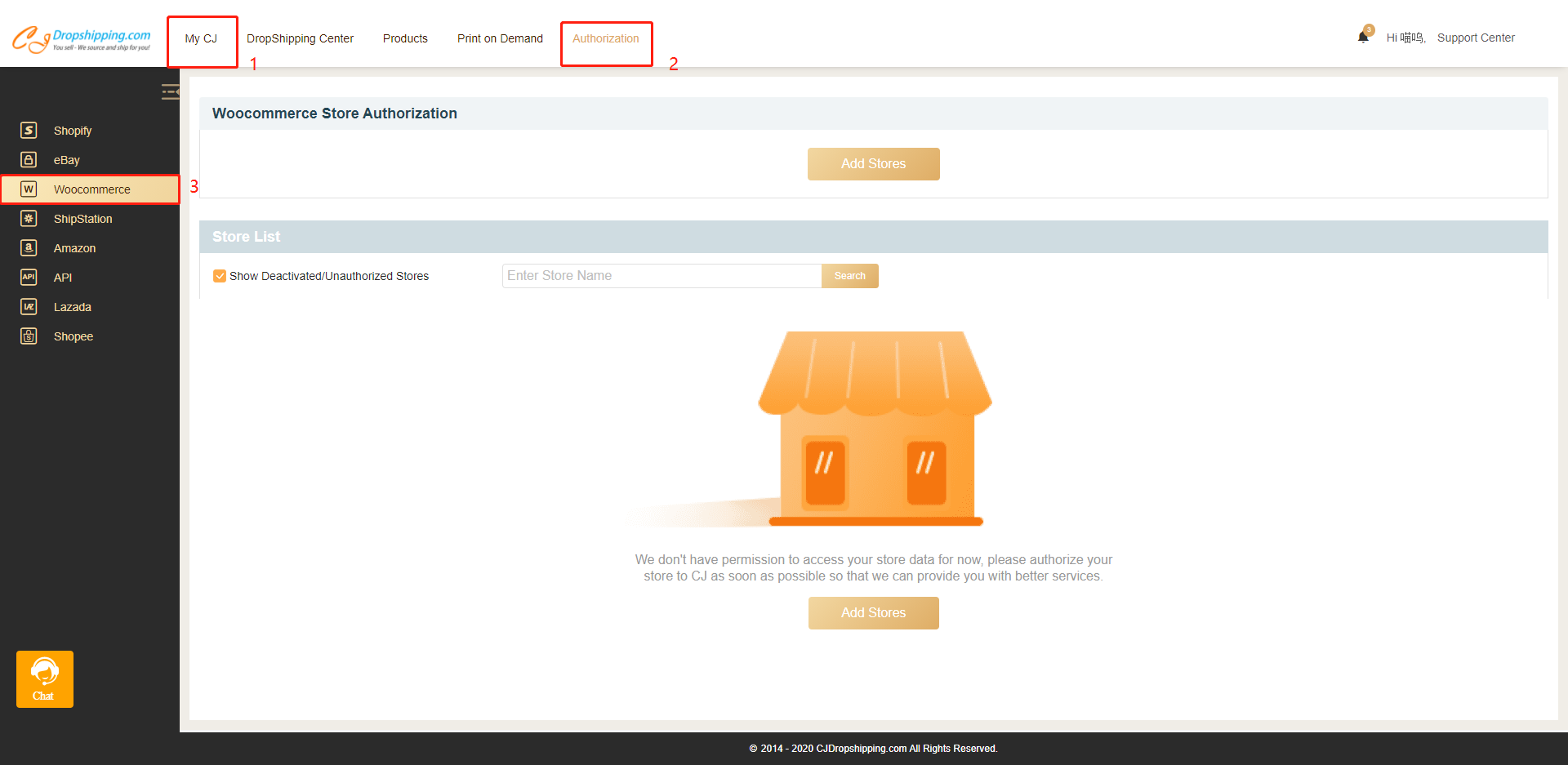
2. Click Add Stores. You can authorize one store at a time.
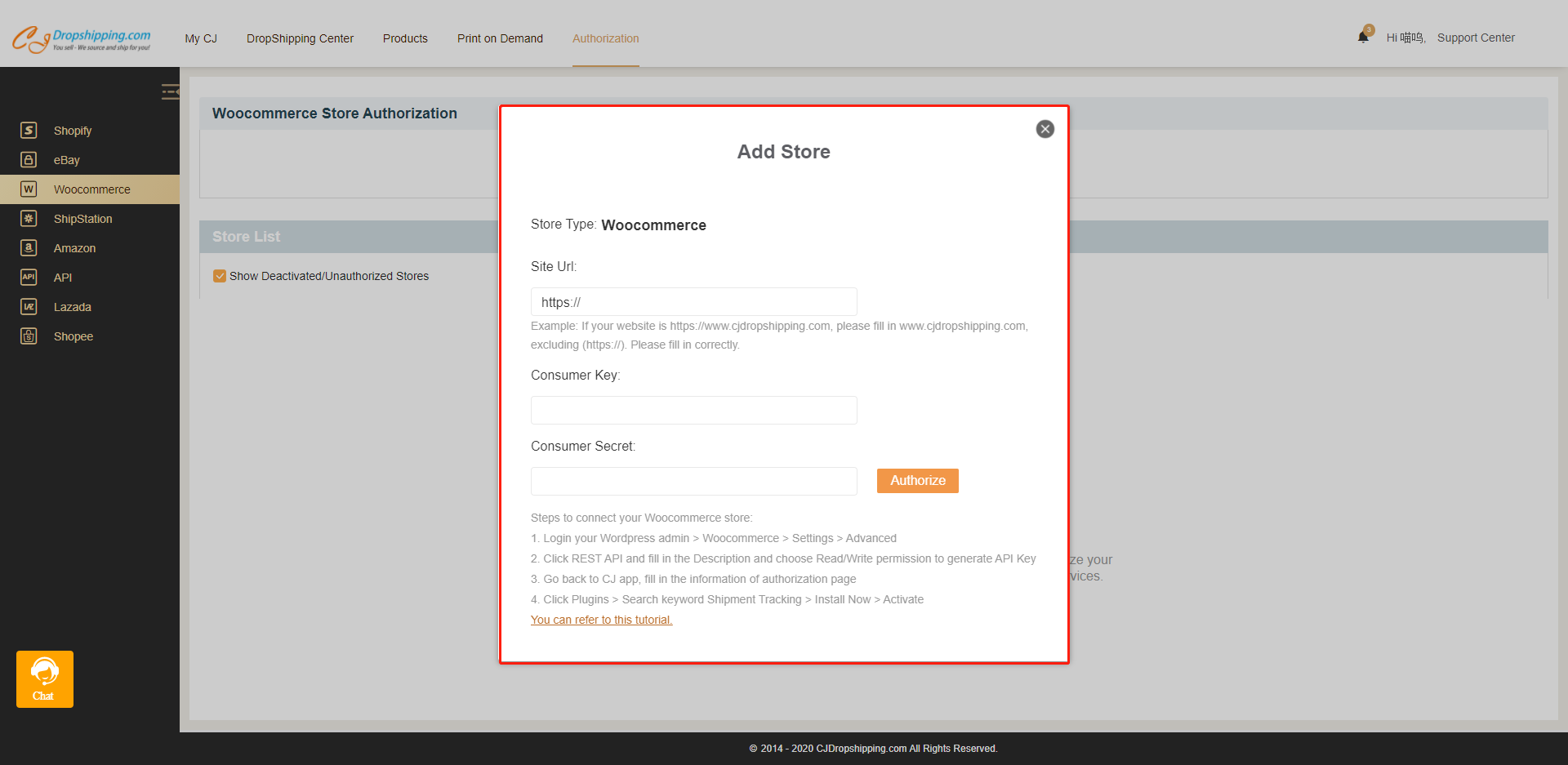
3. Fill in your store URL and keys. For URL, please exclude "https://". The keys include consumer key and consumer secret. Both of them can be acquired at your WooCommerce store.
a. Go to your Woocommerce Dashboard >> click Settings;
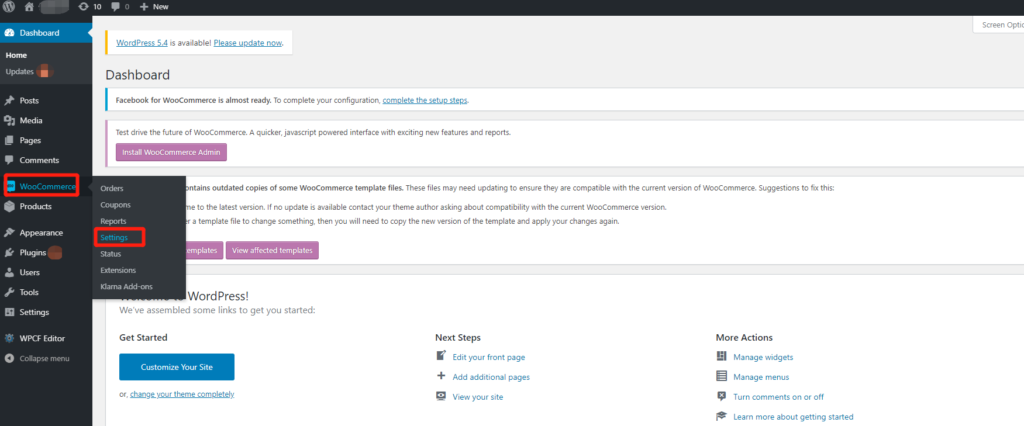
b. They are in Advanced. Then click REST API and Add key.
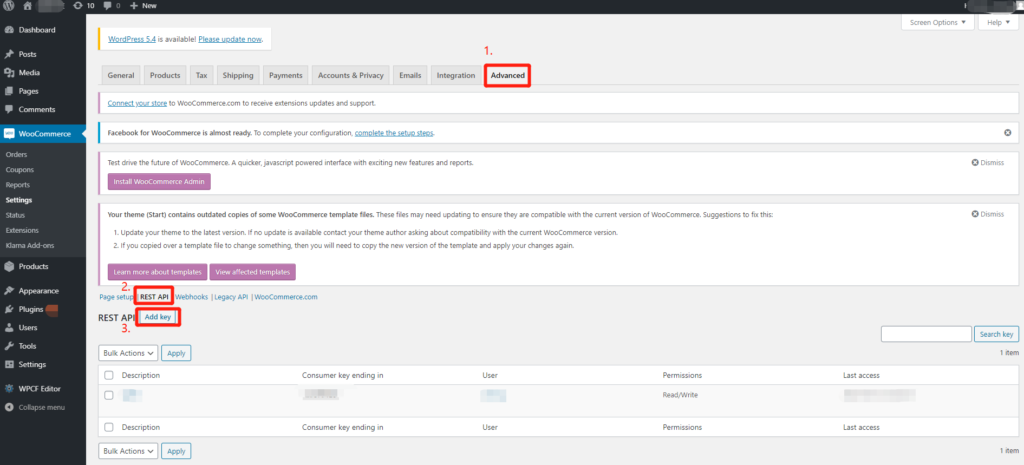
c. Please note that you need to fill in the Description and Permission. Read/Write permission is necessary which is closely related to your successful authorization.
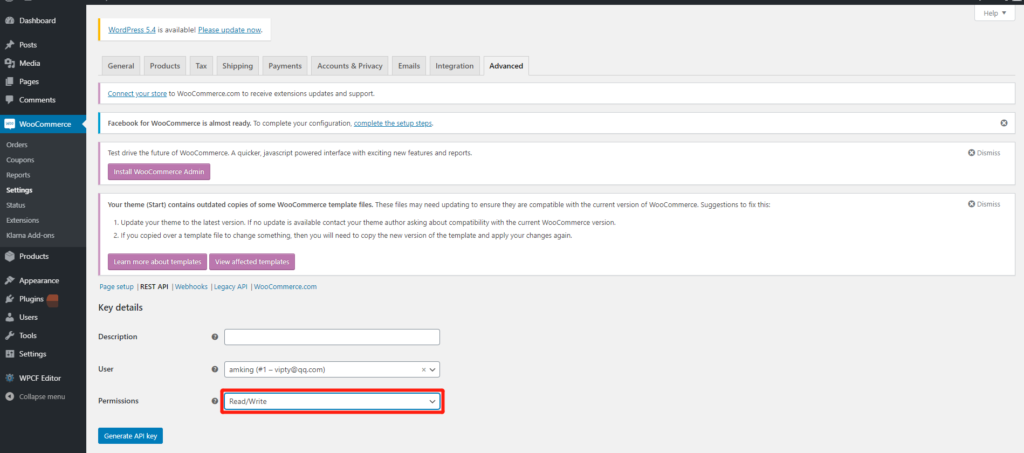
d. Generate API key. Don't forget to copy those keys since they will be hidden once you left the page. Fill in them on the CJ authorization page.
4. After all the operations, click "authorize" and things will be well done.
Next, you can choose to list CJ products on your store or connect your existing items with CJ items. After you set up auto-order import, the orders will be synced into the CJ system automatically.
Find winning products to sell on app.cjdropshipping
Chat
Share